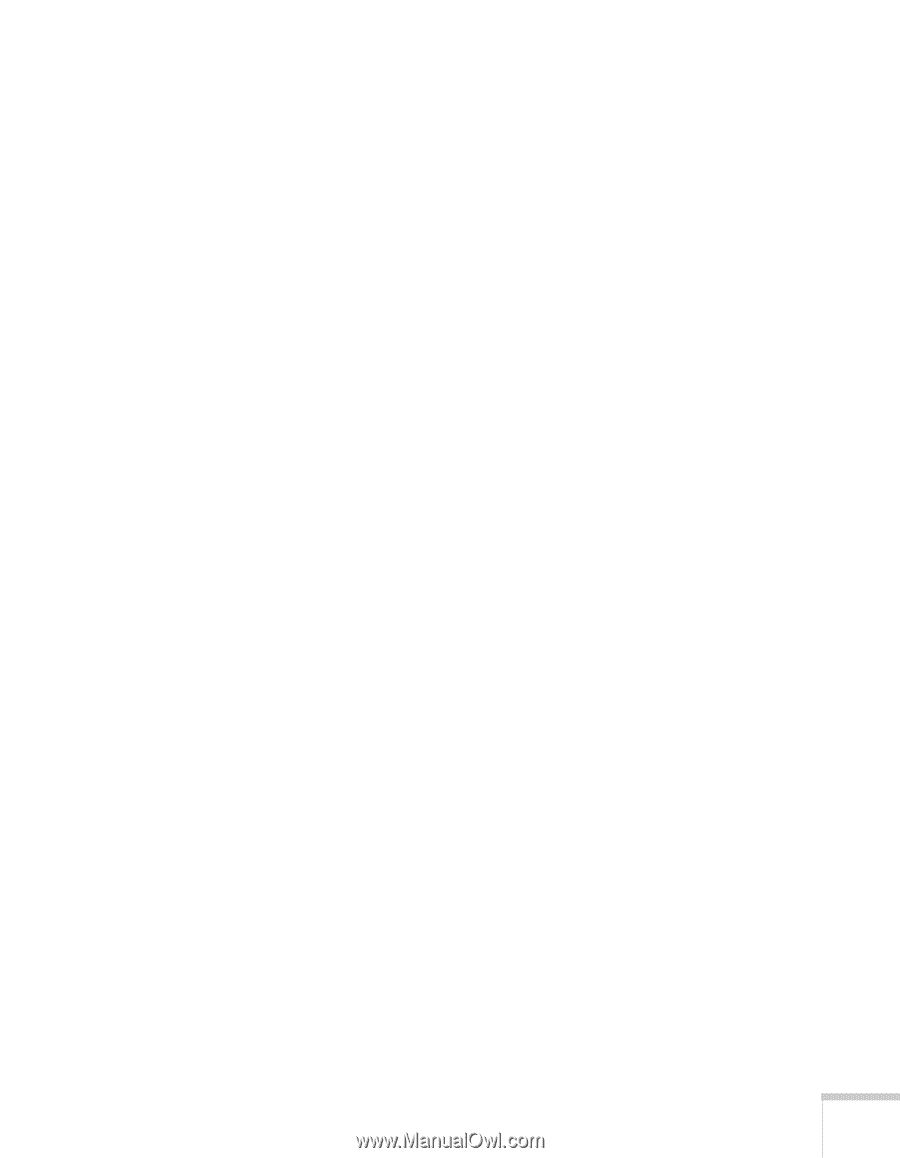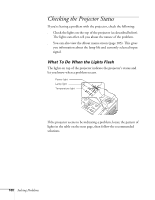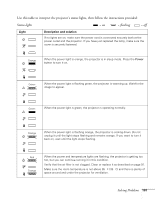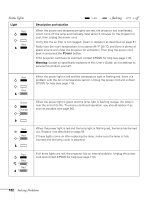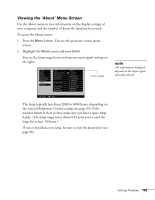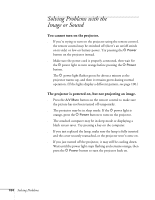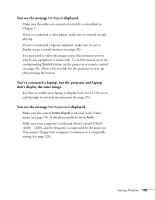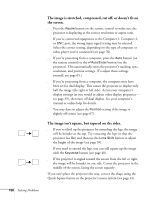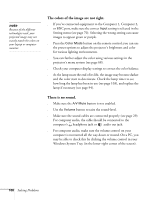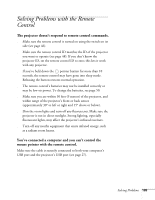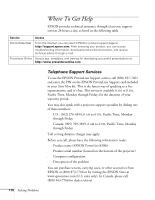Epson 8300NL User Manual - Page 105
You see the message, displayed., You've connected a laptop, but the projector and laptop
 |
UPC - 010343846029
View all Epson 8300NL manuals
Add to My Manuals
Save this manual to your list of manuals |
Page 105 highlights
You see the message No Signal displayed. ■ Make sure the cables are connected correctly, as described in Chapter 1. ■ If you've connected a video player, make sure it's turned on and playing. ■ If you've connected a laptop computer, make sure it's set to display on an external monitor (see page 35). ■ You may need to select the image source (the projector port to which your equipment is connected). To switch sources, press the corresponding Source button on the projector or remote control (see page 34). Allow a few seconds for the projector to sync up after pressing the button. You've connected a laptop, but the projector and laptop don't display the same image. ■ You have to enable your laptop to display both on its LCD screen and through its external monitor port (see page 35). You see the message Not Supported displayed. ■ Make sure the correct Video Signal is selected in the Video menu (see page 70). It should normally be set to Auto. ■ Make sure your computer's resolution doesn't exceed UXGA (1600 × 1200), and the frequency is supported by the projector. If necessary, change your computer's resolution to a compatible setting (see page 120). Solving Problems 105