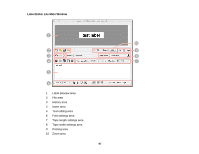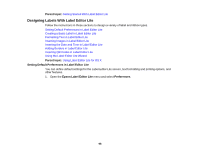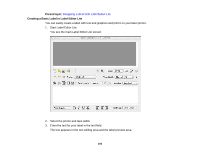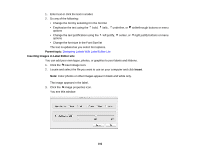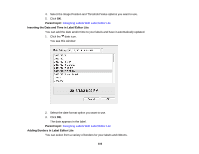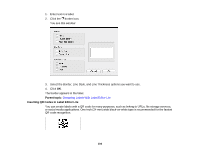Epson LW-700 Users Guide - Page 102
Inserting Images in Label Editor Lite
 |
View all Epson LW-700 manuals
Add to My Manuals
Save this manual to your list of manuals |
Page 102 highlights
1. Enter text or click the text in a label. 2. Do any of the following: • Change the font by selecting it in the font list • Emphasize the text using the bold, italic, underline, or strikethrough buttons or menu options • Change the text justification using the left justify, center, or right justify buttons or menu options • Change the font size in the Font Size list The text is updated as you select font options. Parent topic: Designing Labels With Label Editor Lite Inserting Images in Label Editor Lite You can add your own logos, photos, or graphics to your labels and ribbons. 1. Click the insert image icon. 2. Locate and select the file you want to use on your computer and click Insert. Note: Color photos or other images appear in black and white only. The image appears in the label. 3. Click the image properties icon. You see this window: 102