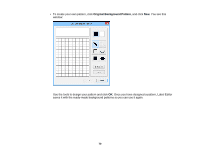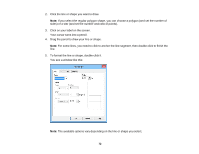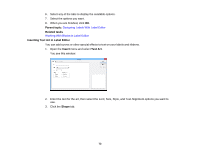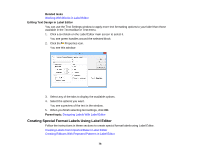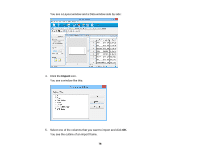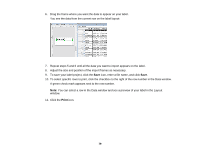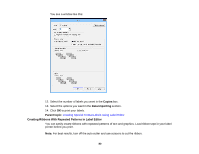Epson LW-700 Users Guide - Page 75
Layout, Block Order, Rotate, Align, Set Position, Arrange Blocks, Revert to Default Ratios
 |
View all Epson LW-700 manuals
Add to My Manuals
Save this manual to your list of manuals |
Page 75 highlights
2. Open the Layout menu. 3. Do any of the following. • To reposition overlapping blocks, click Block Order and select any of the available options. • To flip a block horizontally or vertically, click Flip and select one of the options. • To rotate a block, click Rotate and select one of the options. • To align one or more blocks, click Align and select one of the options. • To reposition a block interactively, click Set Position, select one of the options, click OK, and click on the label where you want to position the block. • To reposition multiple blocks interactively, click Arrange Blocks, select one of the options, click OK, and click one of the blocks. • To restore the original aspect ratio of an image, click Revert to Default Ratios. Note: You can also use the icons on the Layout toolbar to perform many of the same functions. Parent topic: Designing Labels With Label Editor 75