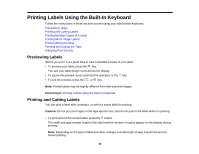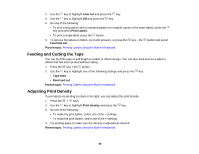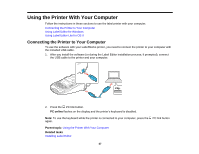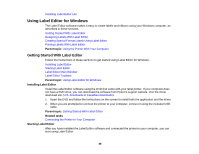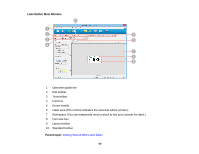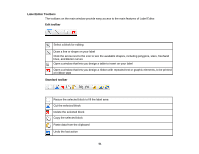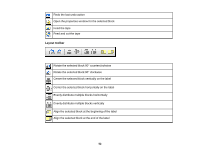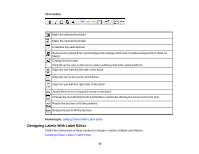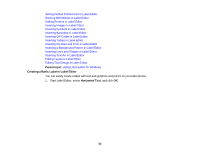Epson LW-700 Users Guide - Page 49
Label Editor, Do Not, Display This Dialog at Startup, Cancel, Horizontal Text, Import Horizontal
 |
View all Epson LW-700 manuals
Add to My Manuals
Save this manual to your list of manuals |
Page 49 highlights
1. Double-click the Label Editor icon on your Windows Desktop. You see this window: Note: If you want to go directly to the main screen when you start Label Editor, check Do Not Display This Dialog at Startup. 2. Select your printer and tape width, if necessary. 3. Do one of the following and click OK (or click Cancel to go straight to the main Label Editor screen): • To start with a blank label, select Horizontal Text. • To create labels with text from a spreadsheet or other file, select Import (Horizontal Text). • To start with a ready-made label from the catalog, select Label Catalog. • To create an equipment management label or QR code label, select one of the Shortcut options. • To open a previously created label, select Open File and locate the file on your computer, or select View History and select from a list of existing labels. Parent topic: Getting Started With Label Editor 49