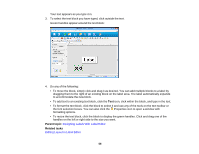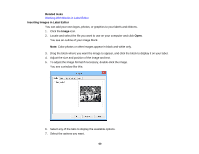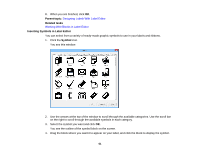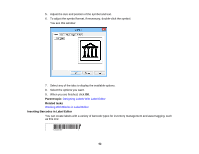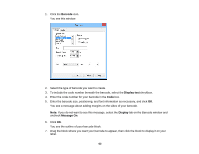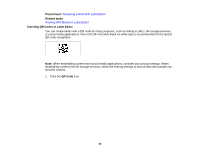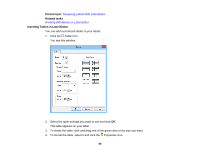Epson LW-700 Users Guide - Page 63
Barcode, Display text, Display, Message On, If you do not want to see this message, select
 |
View all Epson LW-700 manuals
Add to My Manuals
Save this manual to your list of manuals |
Page 63 highlights
1. Click the Barcode icon. You see this window: 2. Select the type of barcode you want to create. 3. To include the code number beneath the barcode, select the Display text checkbox. 4. Enter the code number for your barcode in the Code box. 5. Enter the barcode size, positioning, and font information as necessary, and click OK. You see a message about adding margins on the sides of your barcode. Note: If you do not want to see this message, select the Display tab on the Barcode window and uncheck Message On. 6. Click OK. You see the outline of your barcode block. 7. Drag the block where you want your barcode to appear, then click the block to display it on your label. 63

1.
Click the
Barcode
icon.
You see this window:
2.
Select the type of barcode you want to create.
3.
To include the code number beneath the barcode, select the
Display text
checkbox.
4.
Enter the code number for your barcode in the
Code
box.
5.
Enter the barcode size, positioning, and font information as necessary, and click
OK
.
You see a message about adding margins on the sides of your barcode.
Note:
If you do not want to see this message, select the
Display
tab on the Barcode window and
uncheck
Message On
.
6.
Click
OK
.
You see the outline of your barcode block.
7.
Drag the block where you want your barcode to appear, then click the block to display it on your
label.
63