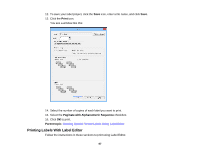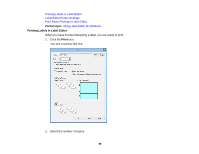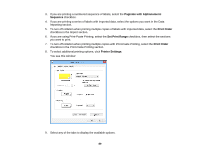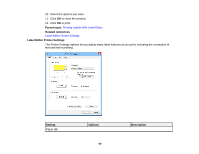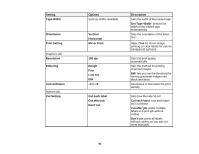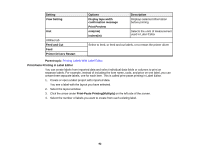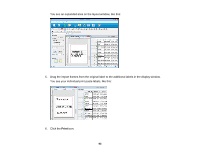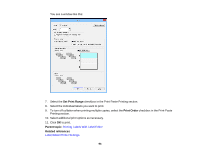Epson LW-700 Users Guide - Page 89
Paginate with Alphanumeric, Sequence, Print Order, Set Print Range, Printer Settings
 |
View all Epson LW-700 manuals
Add to My Manuals
Save this manual to your list of manuals |
Page 89 highlights
3. If you are printing a numbered sequence of labels, select the Paginate with Alphanumeric Sequence checkbox. 4. If you are printing a series of labels with imported data, select the options you want in the Data Importing section. 5. To turn off collation when printing multiple copies of labels with imported data, select the Print Order checkbox in the Import section. 6. If you are using Print-Paste Printing, select the Set Print Range checkbox, then select the sections you want to print. 7. To turn off collation when printing multiple copies with Print-Paste Printing, select the Print Order checkbox in the Print-Paste Printing section. 8. To select additional printing options, click Printer Settings. You see this window: 9. Select any of the tabs to display the available options. 89