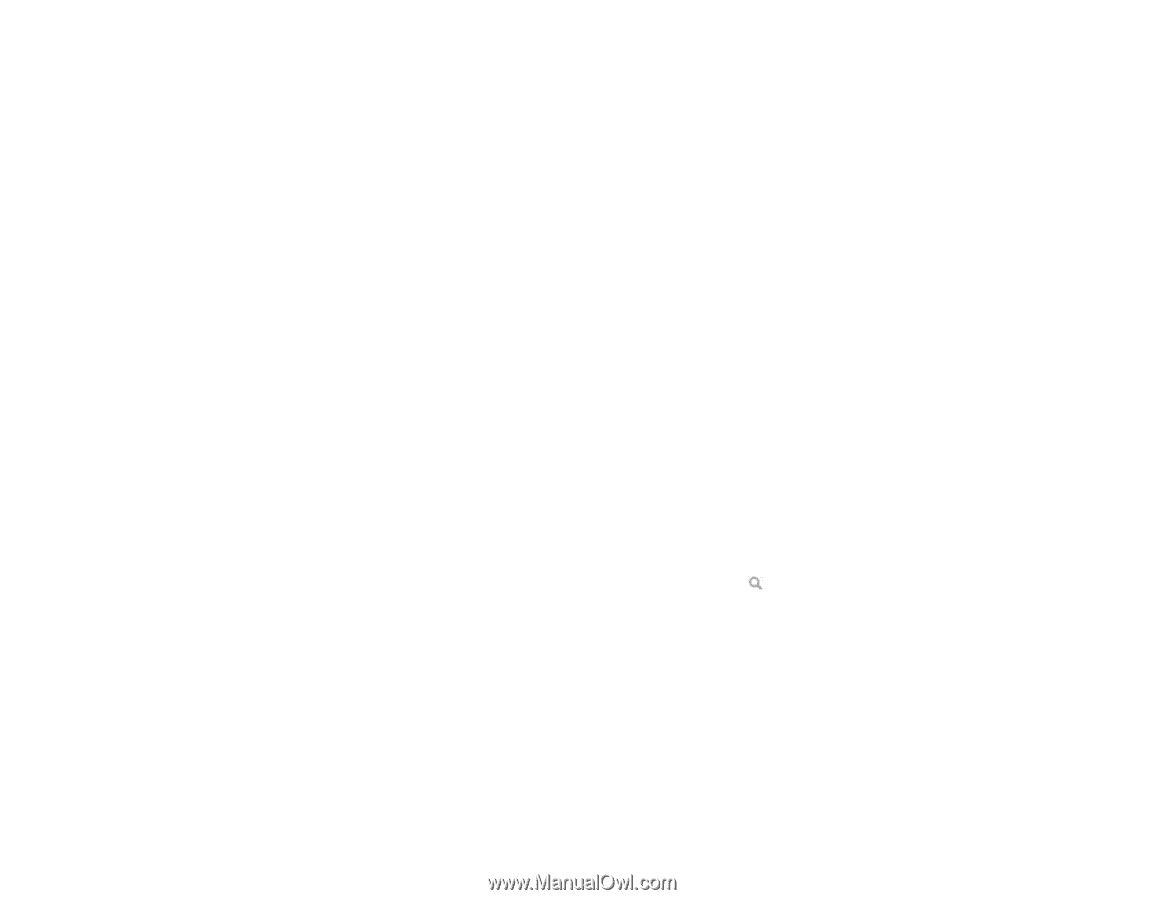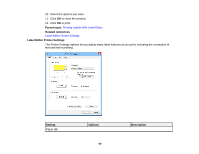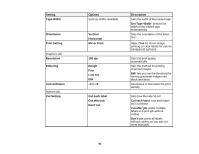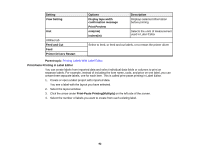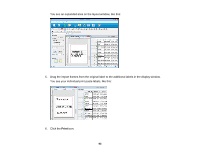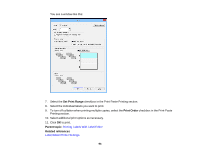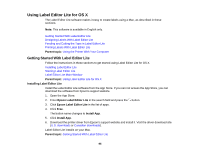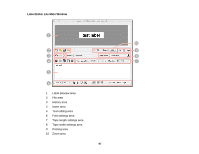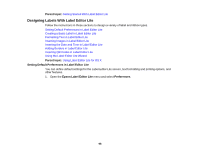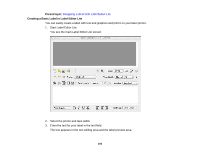Epson LW-700 Users Guide - Page 95
Using Label Editor Lite for OS X, Getting Started With Label Editor Lite, Installing Label Editor Lite - label printer driver
 |
View all Epson LW-700 manuals
Add to My Manuals
Save this manual to your list of manuals |
Page 95 highlights
Using Label Editor Lite for OS X The Label Editor Lite software makes it easy to create labels using a Mac, as described in these sections. Note: This software is available in English only. Getting Started With Label Editor Lite Designing Labels With Label Editor Lite Feeding and Cutting the Tape in Label Editor Lite Printing Labels With Label Editor Lite Parent topic: Using the Printer With Your Computer Getting Started With Label Editor Lite Follow the instructions in these sections to get started using Label Editor Lite for OS X. Installing Label Editor Lite Starting Label Editor Lite Label Editor Lite Main Window Parent topic: Using Label Editor Lite for OS X Installing Label Editor Lite Install the Label Editor Lite software from the App Store. If you can not access the App Store, you can download the software from Epson's support website. 1. Open the App Store. 2. Enter Epson Label Editor Lite in the search field and press the button. 3. Click Epson Label Editor Lite in the list of apps. 4. Click Free. The button name changes to Install App. 5. Click Install App. 6. Download the printer driver from Epson's support website and install it. Visit the driver download site (U.S. downloads or Canadian downloads). Label Editor Lite installs on your Mac. Parent topic: Getting Started With Label Editor Lite 95