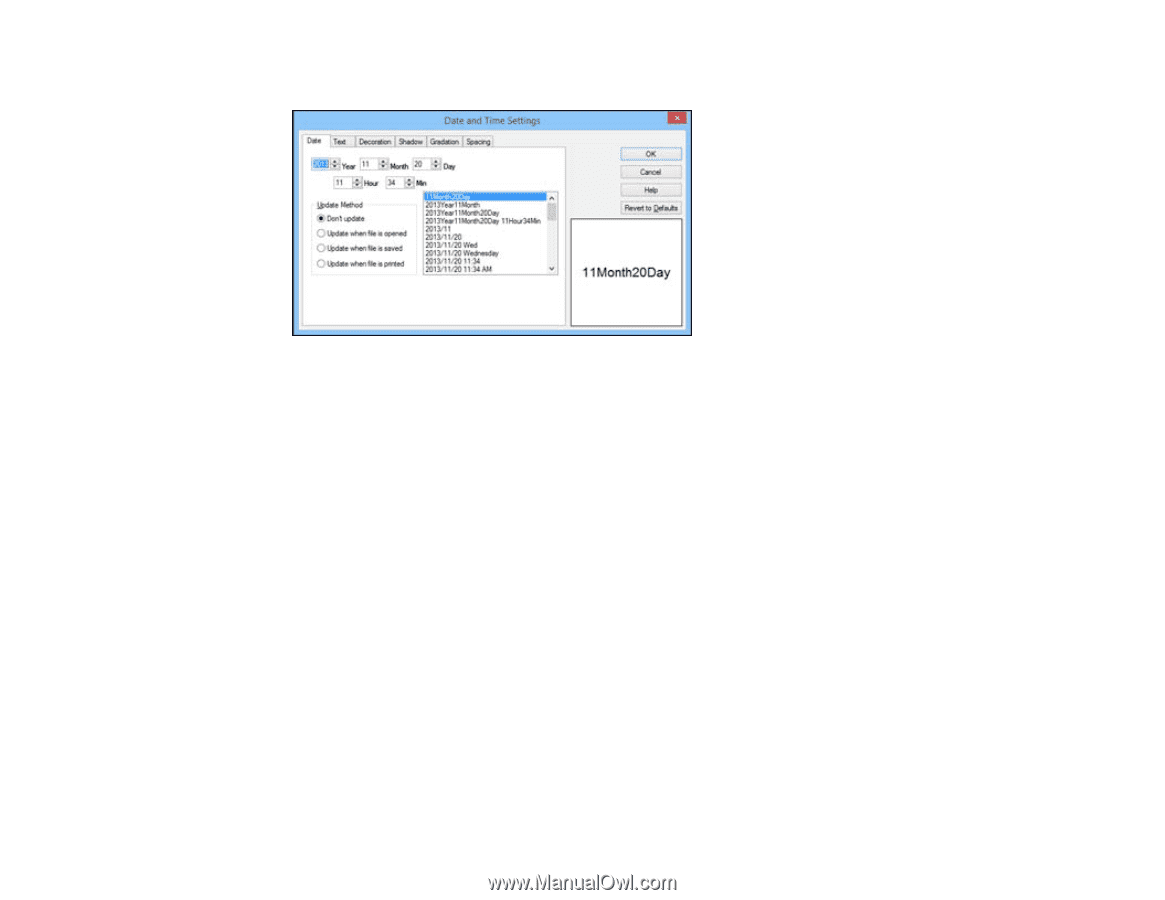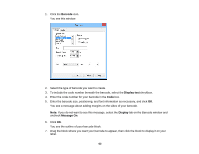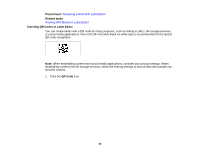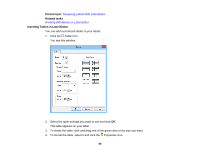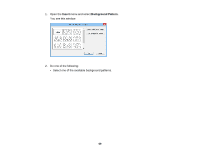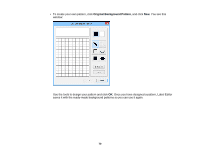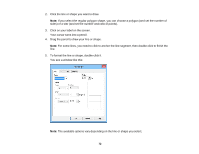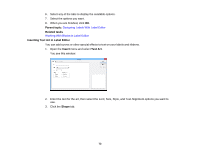Epson LW-700 Users Guide - Page 68
Inserting a Background Pattern in Label Editor, Designing Labels With Label Editor
 |
View all Epson LW-700 manuals
Add to My Manuals
Save this manual to your list of manuals |
Page 68 highlights
You see this window: 2. Select the date, update method, and display format options you want to use. 3. Select any of the tabs to display additional text formatting options. 4. Select the options you want. 5. Click OK. You see the outline of your date block. 6. Drag the block where you want the date and/or time to appear, then click the block to display it on your label. 7. If you need to adjust the size, click and drag one of the green handles. Parent topic: Designing Labels With Label Editor Related tasks Working With Blocks in Label Editor Editing Text Design in Label Editor Inserting a Background Pattern in Label Editor You can select from several background patterns for your labels and ribbons, or create your own graphic or text background. Note: All background elements print in light gray. 68