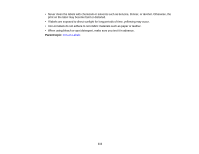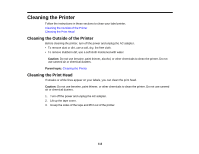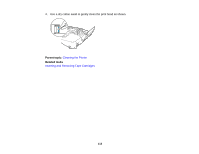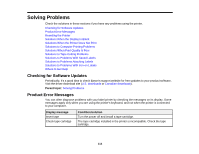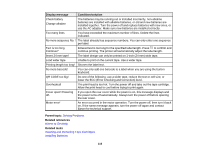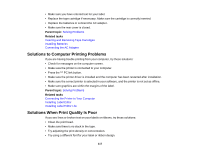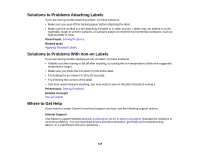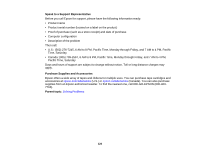Epson LW-700 Users Guide - Page 116
Resetting the Printer, Solutions When the Display Is Blank, Solutions When the Printer Does Not Print
 |
View all Epson LW-700 manuals
Add to My Manuals
Save this manual to your list of manuals |
Page 116 highlights
Resetting the Printer The printer may stop functioning because of static electricity or other causes. If your printer does not function normally (for example, the power does not turn on or off, or the display is distorted), you can reset the printer. Caution: Resetting your printer erases all saved labels and formatting and returns your printer to its default settings. 1. Press the power button to turn the printer off. 2. Press and hold the + keys, and press the You see a confirmation message. 3. Press the key. Parent topic: Solving Problems power button. Solutions When the Display Is Blank If nothing appears on the display, try these solutions: • The power turns off automatically if the printer is idle for more than 5 minutes (or 1 hour when connected to a computer). Press the power button to turn on the printer. • If you are using batteries, make sure they are correctly installed. Replace the batteries or use the AC adapter. • If you are using the AC adapter, make sure it is securely connected on both ends. • Press the key and adjust the display contrast. Parent topic: Solving Problems Related tasks Installing Batteries Connecting the AC Adapter Changing Language and Other Preferences Solutions When the Printer Does Not Print If labels do not print or a print job stops, try these solutions: • Check for messages on the display. • Make sure the printer is selected in the software. 116