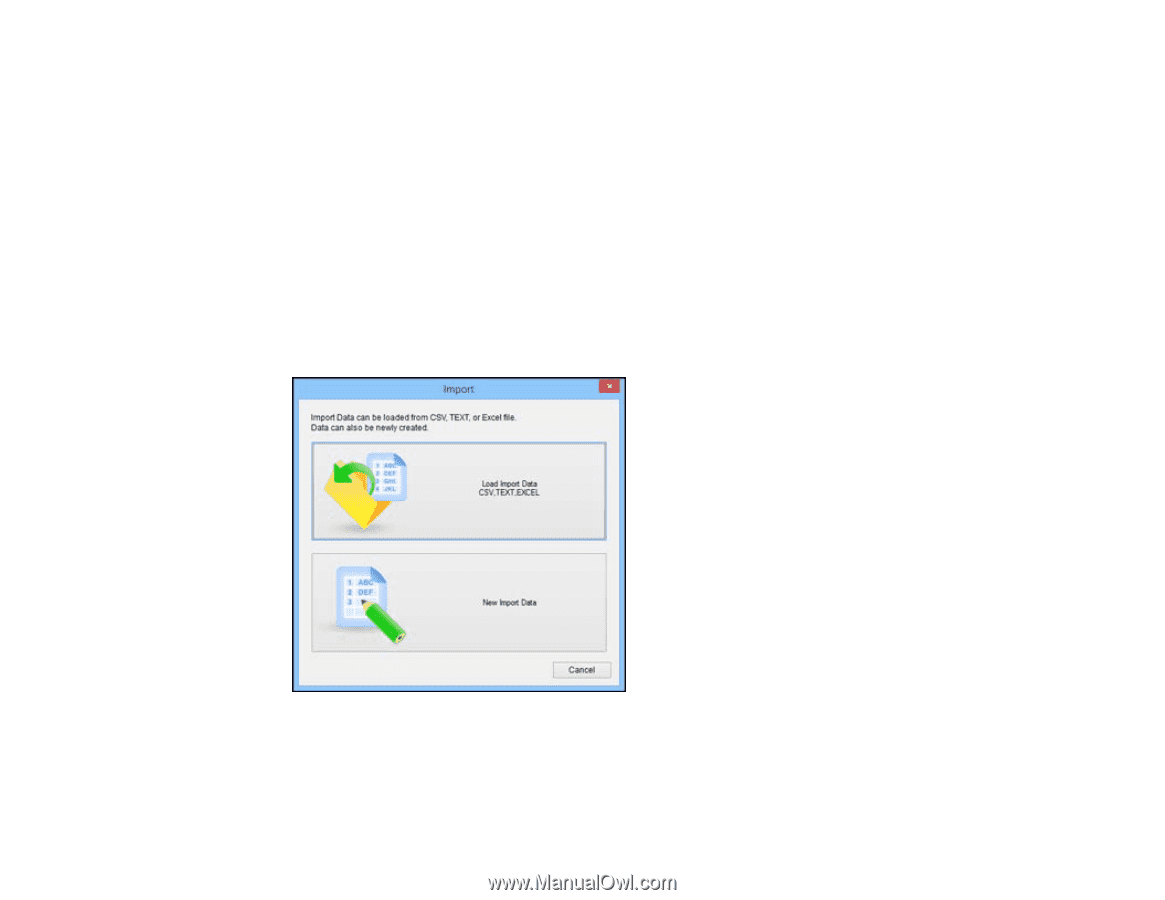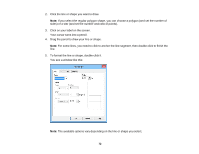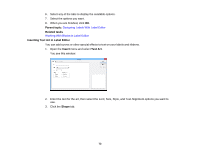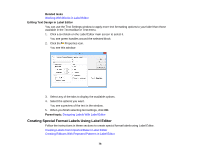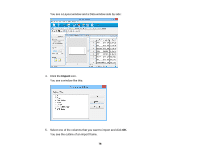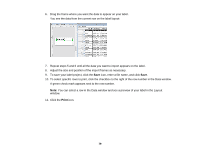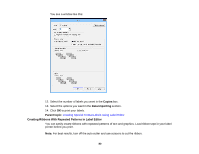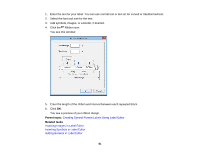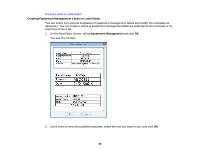Epson LW-700 Users Guide - Page 77
Creating Labels from Imported Data in Label Editor
 |
View all Epson LW-700 manuals
Add to My Manuals
Save this manual to your list of manuals |
Page 77 highlights
Creating Equipment Management Labels in Label Editor Using the Label Editor Catalog Creating Numbered Label Sequences in Label Editor Parent topic: Using Label Editor for Windows Creating Labels from Imported Data in Label Editor You can create a series of labels using the data from one or more spreadsheet columns. This lets you quickly create address labels from your entire address book, for example. The following file formats are supported: .csv, .txt, .xls, .xlxs, and .xlsm. Note: To use .xls, .xlxs, or .xlsm file formats, you must have Microsoft Excel installed on your computer. 1. On the New/Open screen, select Import(Horizontal text) and click OK. You see this window: 2. Click Load Import Data, select the file you want to import, and click Open. 3. Select Overwrite Current Data and choose a data sheet, if necessary. 77