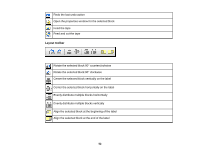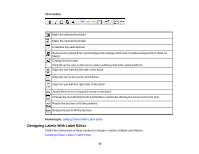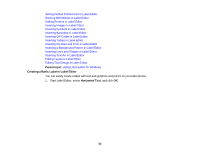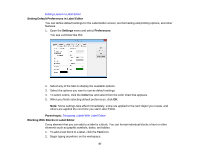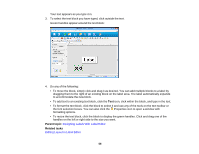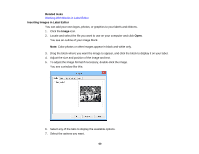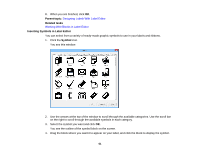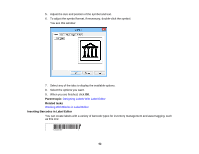Epson LW-700 Users Guide - Page 57
Setting Default Preferences in Label Editor, Working With Blocks in Label Editor
 |
View all Epson LW-700 manuals
Add to My Manuals
Save this manual to your list of manuals |
Page 57 highlights
Editing Layout in Label Editor Setting Default Preferences in Label Editor You can define default settings for the Label Editor screen, text formatting and printing options, and other features. 1. Open the Settings menu and select Preferences. You see a window like this: 2. Select any of the tabs to display the available options. 3. Select the options you want to use as default settings. 4. To select colors, click the Color bar and select from the color chart that appears. 5. When you finish selecting default preferences, click OK. Note: Some settings take effect immediately, some are applied to the next object you create, and others are applied the next time you start Label Editor. Parent topic: Designing Labels With Label Editor Working With Blocks in Label Editor Every element that you can add to a label is a block. You can format individual blocks of text or other elements such as graphic symbols, dates, and tables. 1. To add a text block to a label, click the Text icon. 2. Begin typing anywhere on the workspace. 57