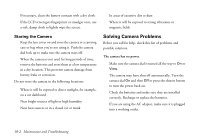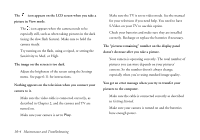Epson PhotoPC 750Z User Manual - Page 140
Removing Direct Print, Reading Error Messages, Software Menu, Add/Delete, Delete, Direct Print V2.2
 |
View all Epson PhotoPC 750Z manuals
Add to My Manuals
Save this manual to your list of manuals |
Page 140 highlights
Removing Direct Print If you installed Direct Print and aren't using it, you can remove it to create more space for storing images. You can always upload the program later, using your PhotoPC 750Z software. Follow these steps to remove the program: 1 Slide the camera dial lock down and turn the camera dial to Play. 2 Press the SEL button. 3 Press the or button until you see the Software Menu . 4 Press the SEL button. 5 Highlight Add/Delete and then press SEL. 6 Press the SEL. button to highlight Delete and press 7 Highlight Direct Print V2.2 or Direct Print V2.3 and press SEL. The program is deleted. 8 Press the ESC button several times to return to playback mode. Reading Error Messages If you see a message on the LCD screen or display panel while printing, check the following tables to resolve the problem. Message Battery is low. Use AC adapter. Check Printer Model. No photos in memory Explanation The camera's battery power is almost out. Recharge or replace your batteries, or connect the AC adapter to the camera. The camera is not connected to a compatible printer. Connect the camera to one of the printers listed on page 9-1 and then press the SEL button to begin printing. (If you want to cancel printing, press the ESC button for 3 seconds.) This message appears when there are no photos in the camera's memory. Press SEL to return to the Print menu. 9-18 Printing Directly From the Camera