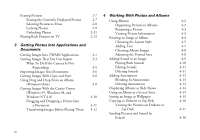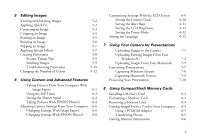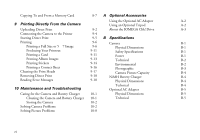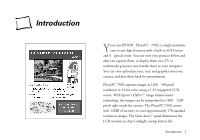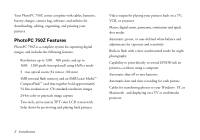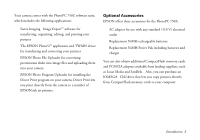Epson PhotoPC 750Z User Manual - Page 6
Getting Photos Into Applications and, Documents, Working With Photos and Albums - windows 7
 |
View all Epson PhotoPC 750Z manuals
Add to My Manuals
Save this manual to your list of manuals |
Page 6 highlights
Erasing Pictures 2-7 4 Working With Photos and Albums Erasing the Currently Displayed Picture 2-7 Using Albums 4-2 Selecting Pictures to Erase 2-8 Organizing Pictures in Albums 4-2 Locking Photos 2-9 Renaming a Picture 4-3 Unlocking Photos 2-11 Viewing Picture Information 4-3 Playing Back Pictures on TV 2-12 Printing an Image or Album 4-4 Choosing the Layout Style 4-5 3 Getting Photos Into Applications and Adding Text 4-7 Documents Choosing Album Images 4-8 Getting Images Into TWAIN Applications 3-1 Adjusting the Printed Area 4-8 Getting Images That You Can Import 3-3 Adding Sound to an Image 4-9 What To Do If the Camera Is Not Playing Back Sounds 4-10 Responding 3-5 Editing Sounds 4-11 Importing Images Into Documents 3-6 Deleting Sounds 4-11 Getting Images With Copy and Paste 3-8 Adding Annotations 4-12 Using Drag and Drop From an Album Blending In Annotations 4-13 (Windows Only) 3-8 Deleting Annotations 4-13 Getting Images With the Camio Viewer Displaying Albums as Slide Shows 4-14 (Windows 95, Windows 98, and Using an Album as a Screen Saver 4-15 Windows NT 4.0) 3-10 Setting an Image as Wallpaper 4-15 Dragging and Dropping a Picture Into Copying to Diskette or Zip Disk 4-16 a Document 3-11 Viewing the Pictures on Diskette or Transferring Images Before Placing Them 3-12 Zip Disk 4-17 Sending Pictures and Sound by E-mail 4-18 iv