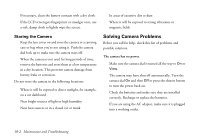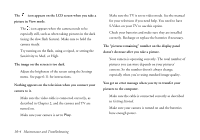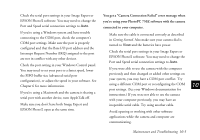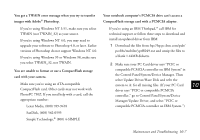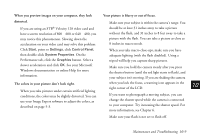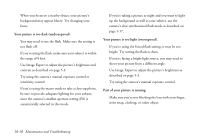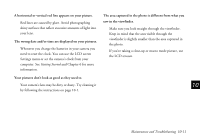Epson PhotoPC 750Z User Manual - Page 147
You get an error message when you use the Image Expert
 |
View all Epson PhotoPC 750Z manuals
Add to My Manuals
Save this manual to your list of manuals |
Page 147 highlights
You are unable to drag and drop photos into a document. If you're using Windows NT 3.51, this method of getting pictures into your documents may not be reliable. Try importing or using copy and paste. If your system has less than 16MB RAM, you may not be able to use drag and drop. Make sure you don't run too many applications at the same time. You may need to add memory to your system or use another method of getting photos into your documents. Your application may not support this method of adding pictures. You are unable to copy and paste or import your photo into a document on your Macintosh. Try increasing your virtual memory using the Memory Control Panel. Also increase the memory allocation for your word processor or other application. (Select the application and choose Get Info from the File menu.) Try turning off any unnecessary extensions. See your Macintosh documentation for more information. The pictures transfer to your computer too slowly. If your system has less than 16MB RAM, the transfer speed may be slow. Try using virtual memory. See your computer documentation or system help for more information. Check the port setting in your Windows Control panel. You may need to set your port to a faster speed. See your Windows documentation or help system for more information. If you're transferring pictures to an application through the TWAIN interface or EPSON Photo!2 and you use the PhotoEnhance feature, the transfer will take longer. Try transferring without PhotoEnhance. You get an error message when you use the Image Expert Save to Floppy feature. Make sure the diskette you're using is not writeprotected. 10-6 Maintenance and Troubleshooting