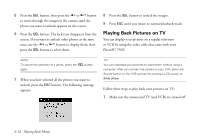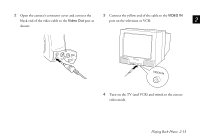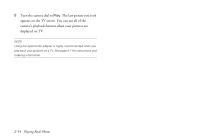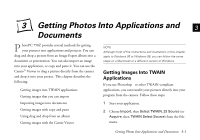Epson PhotoPC 750Z User Manual - Page 44
button, then press the, to move through the images in the camera until
 |
View all Epson PhotoPC 750Z manuals
Add to My Manuals
Save this manual to your list of manuals |
Page 44 highlights
3 Press the button until Lock is highlighted in orange, then press the SEL button to view the Lock Photos menu: 5 Press the SEL button, then press the or button to move through the images in the camera until the photo you want to lock appears on the screen. 6 Press the SEL button. A lock icon appears next to the frame number. If you want to lock other photos, use the or button to display them, then press the SEL button to select them. 4 Press the or or Lock All: button to choose Select Photo If you want to lock just one or some of the photos, choose Select Photo. Then continue with step 5. If you want to lock all the photos, choose Lock All. Then press the SEL button. A message appears asking you to confirm that you want to lock all the photos. Press the SEL button to lock the photos. Then press the ESC button until you return to normal playback mode. NOTE To cancel the selection of a photo, press the SEL button again. 7 When you have selected all the photos you want to lock, press the ESC button. The following message appears: 2-10 Playing Back Photos