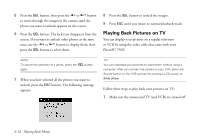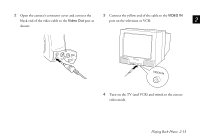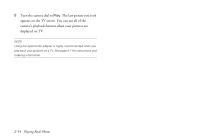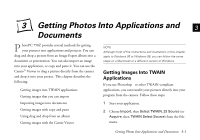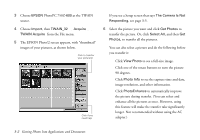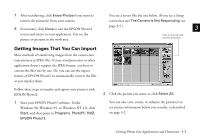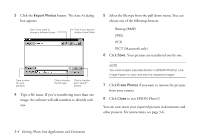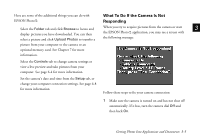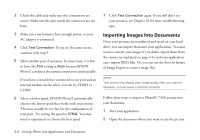Epson PhotoPC 750Z User Manual - Page 49
CHAP 3-GETTING PHOTOS INTO APPLICATIONS AND DOCUMENTS, Getting Images Into TWAIN Applications
 |
View all Epson PhotoPC 750Z manuals
Add to My Manuals
Save this manual to your list of manuals |
Page 49 highlights
. 3 Getting Photos Into Applications and 3 Documents P hotoPC 750Z provides several methods for getting your pictures into applications and projects. You can drag and drop a picture from an Image Expert album into a document or presentation. You can also import an image into your application, or copy and paste it. You can use the Camio™ Viewer to drag a picture directly from the camera and drop it into your project. This chapter describes the following: Getting images into TWAIN applications Getting images that you can import Importing images into documents Getting images with copy and paste Using drag and drop from an album Getting images with the Camio Viewer NOTE Although most of the instructions and illustrations in this chapter apply to Windows 95 or Windows 98, you can follow the same steps on a Macintosh or a different version of Windows. Getting Images Into TWAIN Applications If you use Photoshop® or other TWAIN-compliant applications, you can transfer your pictures directly into your program from the camera. Follow these steps: 1 Start your application. A 2 Choose Import, then Select TWAIN_32 Source (or B Acquire, then TWAIN Select Source) from the File menu. Getting Photos Into Applications and Documents 3-1