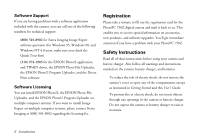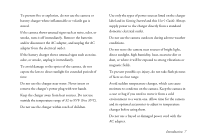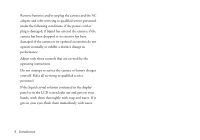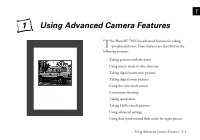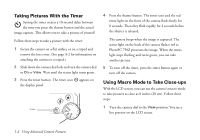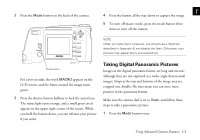Epson PhotoPC 750Z User Manual - Page 19
Taking Digital Panoramic Pictures, although they are not captured at a wider angle than normal
 |
View all Epson PhotoPC 750Z manuals
Add to My Manuals
Save this manual to your list of manuals |
Page 19 highlights
2 Press the Mode button on the back of the camera. 1 4 Press the button all the way down to capture the image. 5 To turn off macro mode, press the mode button three times or turn off the camera. NOTE When you take macro close-ups, you should use a tripod (as described in Appendix A) and disable the flash. Otherwise, your pictures may appear blurry and washed-out. Mode button Taking Digital Panoramic Pictures Images in the digital panorama format are long and narrow, For a few seconds, the word MACRO appears on the LCD screen, and the frame around the image turns green. although they are not captured at a wider angle than normal images. Strips at the top and bottom of the image area are cropped out. Smaller file sizes mean you can store more pictures in the panorama format. 3 Press the shutter button halfway to lock the auto focus. Make sure the camera dial is set to View, and follow these The status light turns orange, and a small green circle steps to take a panoramic picture: A appears in the upper right corner of the screen. While you hold the button down, you can reframe your picture if you want. 1 Press the Mode button twice. B Using Advanced Camera Features 1-3