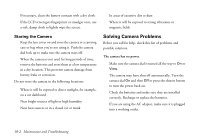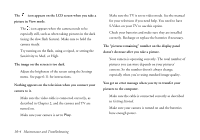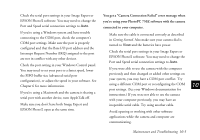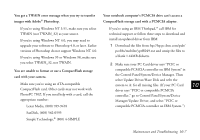Epson PhotoPC 750Z User Manual - Page 144
You can't take a picture with the camera., The flash doesn't work., The optical zoom doesn't work.
 |
View all Epson PhotoPC 750Z manuals
Add to My Manuals
Save this manual to your list of manuals |
Page 144 highlights
You can't take a picture with the camera. Check the batteries and make sure they are installed The flash may be recharging. Wait until the status light turns green, and try again. The camera may be full. Check the picture counter on the display panel. Erase some pictures (see Chapter 3), or transfer the pictures to your computer and then erase correctly. Recharge or replace the batteries if necessary. You can't use the flash when you adjust the shutter speed manually with the camera connected to the computer. Set the shutter speed to automatic to use the flash. them (see Chapter 4). Or, install or remove your CompactFlash storage card to take more pictures (see Chapter 8). If you're using a CompactFlash storage card, you may need to format or eject it. Check to see if a message is displayed on the camera's LCD screen. The optical zoom doesn't work. If you turn on the camera with the lens cover attached, the optical zoom may not work correctly. Turn off the camera, make sure the lens cover is not attached, then turn on the camera and try taking a photo again. The camera may be connected to your computer. When Nothing appears on the LCD screen. 10 it's connected, you can't use any of the controls on the Check your batteries and make sure they are installed camera itself. See Chapter 6 for instructions on taking correctly. Recharge or replace the batteries if necessary. pictures from your computer. The flash doesn't work. Make sure the flash is not set to the flash off setting. The camera may have shut off automatically. Press the shutter button or turn the camera dial to Off and then A back to View or Play. Make sure the lens cover is removed. B Maintenance and Troubleshooting 10-3