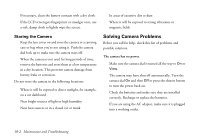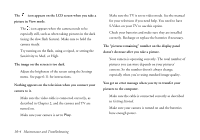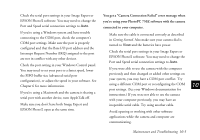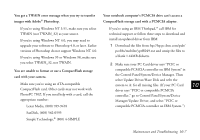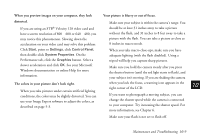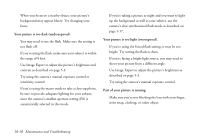Epson PhotoPC 750Z User Manual - Page 146
You get a Camera Connection Failed error message when
 |
View all Epson PhotoPC 750Z manuals
Add to My Manuals
Save this manual to your list of manuals |
Page 146 highlights
Check the serial port settings in your Image Expert or You get a "Camera Connection Failed" error message when EPSON Photo!2 software. You may need to change the Port and Speed serial connection settings to Auto. you're using your PhotoPC 750Z software with the camera connected to your computer. If you're using a Windows system and have trouble Make sure the cable is connected correctly as described connecting to the COM port, check the computer's in Getting Started. Also make sure your camera dial is COM port settings. Make sure the port is properly turned to View and the batteries have power. configured and that the Base I/O port address and the Interrupt Request Number (IRQ) assigned to the port Check the serial port settings in your Image Expert or are not in conflict with any other devices. EPSON Photo!2 software. You may need to change the Check the port setting in your Windows Control panel. Port and Speed serial connection settings to Auto. You may need to set your port to a faster speed, lower If you were able to use the camera with the computer the FIFO buffer size (advanced serial port previously and then changed or added other settings on configuration), or adjust the speed in your software. See your system, you may have a COM port conflict. Try Chapter 6 for more information. 10 using a different COM port or reconfiguring the COM If you're using a Macintosh and the camera is sharing a port settings. (See your Windows documentation for instructions.) If you were not able to use the camera serial port with another device, turn AppleTalk off. with your computer previously, you may have an Make sure you don't have both Image Expert and inoperable serial cable. Try using another cable. A EPSON Photo!2 open at the same time. Avoid opening or working with other software applications while the camera and computer are B communicating. Maintenance and Troubleshooting 10-5