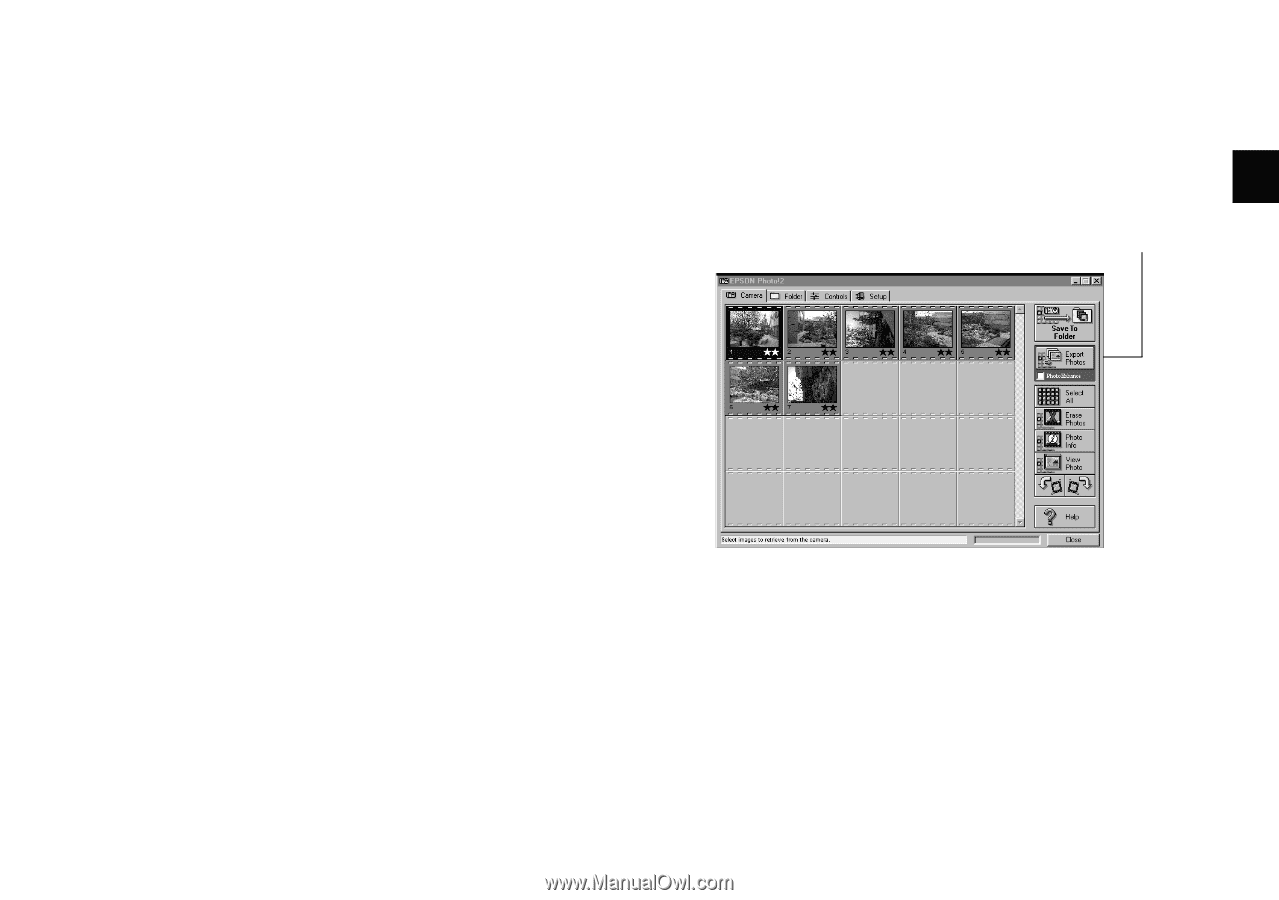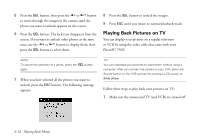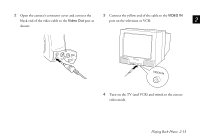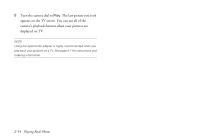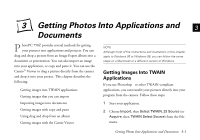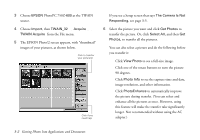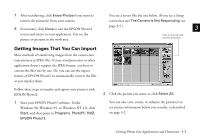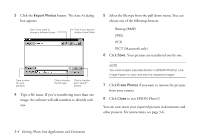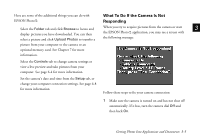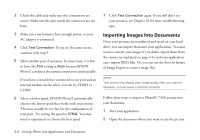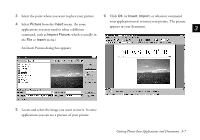Epson PhotoPC 750Z User Manual - Page 51
Getting Images That You Can Import, Windows 98, or Windows NT 4.0, click
 |
View all Epson PhotoPC 750Z manuals
Add to My Manuals
Save this manual to your list of manuals |
Page 51 highlights
7 After transferring, click Erase Photos if you want to remove the picture(s) from your camera. 8 If necessary, click Close to exit the EPSON Photo!2 screen and return to your application. You see the picture or pictures in the work area. You see a screen like the one below. (If you see a Setup screen that says The Camera Is Not Responding, see page 3-5.) 3 Click to transfer and convert picture(s) Getting Images That You Can Import Most methods of transferring images from the camera save your pictures as JPEG files. If your word processor or other application doesn't support the JPEG format, you have to convert the files one by one. Or, you can use the export feature of EPSON Photo!2 to automatically convert the files as you transfer them. Follow these steps to transfer and export your pictures with EPSON Photo!2: 1 Start your EPSON Photo!2 software. Under Windows 98, Windows 95, or Windows NT 4.0, click Start, and then point to Programs, PhotoPC 750Z, EPSON Photo!2. 2 Click the picture you want, or click Select All. You can also view, rotate, or enhance the picture(s) or A see picture information before you transfer, as described on page 3-2. B Getting Photos Into Applications and Documents 3-3