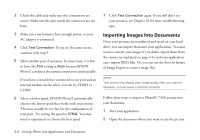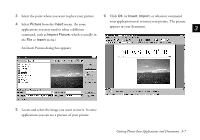Epson PhotoPC 750Z User Manual - Page 59
Dragging and Dropping a Picture Into a Document, View images in the Camera/PC Card
 |
View all Epson PhotoPC 750Z manuals
Add to My Manuals
Save this manual to your list of manuals |
Page 59 highlights
3 Choose one of the following options: Dragging and Dropping a Picture Into a View images in the Camera/PC Card Document Displays a filmstrip of your pictures. You can then Follow these steps if you chose View images in the 3 select an image to drag and drop into a document or Camera: presentation. (The image will be embedded in your document, and will not be available as a separate file.) 1 Click OK. Your pictures appear in a strip of thumbnail images: Copy all images from the Camera/PC Card to the Computer Transfers your pictures to an album (folder) on your hard disk drive. You can then select an image to drag and drop. Copy all images and delete them from the Camera/PC Card Transfers your pictures to an album (folder) on your hard disk drive and deletes them from the camera. You can then select an image to drag and drop. A 4 Continue with the steps in one of the following sections, depending on the option you chose in step 3. 2 Open the application and document where you want to B use the picture. Getting Photos Into Applications and Documents 3-11