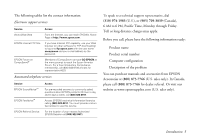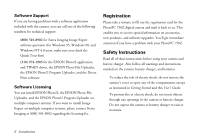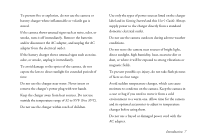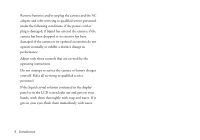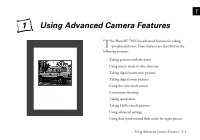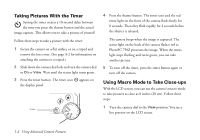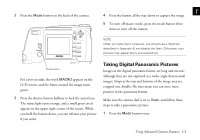Epson PhotoPC 750Z User Manual - Page 18
Taking Pictures With the Timer, Using Macro Mode to Take Close-ups
 |
View all Epson PhotoPC 750Z manuals
Add to My Manuals
Save this manual to your list of manuals |
Page 18 highlights
Taking Pictures With the Timer Setting the timer creates a 10-second delay between the time you press the shutter button and the actual image capture. This allows you to take a picture of yourself. Follow these steps to take a picture with the timer: 1 Secure the camera on a flat surface or on a tripod and remove the lens cover. (See page A-2 for information on attaching the camera to a tripod.) 2 Slide down the camera dial lock and turn the camera dial to On or View. Wait until the status light turns green. 3 Press the timer button. The timer icon the display panel. appears on timer 4 Press the shutter button. The timer icon and the red timer light on the front of the camera flash slowly for 8 seconds. Then they flash rapidly for 2 seconds before the shutter is released. The camera beeps when the image is captured. The status light on the back of the camera flashes red as PhotoPC 750Z processes the image. When the status light stops flashing and turns green, you can take another picture. 5 To turn off the timer, press the timer button again or turn off the camera. Using Macro Mode to Take Close-ups With the LCD screen, you can use the camera's macro mode to take pictures as close as 8 inches (20 cm). Follow these steps: 1 Turn the camera dial to the View position. You see a live preview on the LCD screen. 1-2 Using Advanced Camera Features