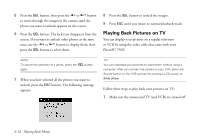Epson PhotoPC 750Z User Manual - Page 41
Erasing Pictures, Erasing the Currently Displayed Picture
 |
View all Epson PhotoPC 750Z manuals
Add to My Manuals
Save this manual to your list of manuals |
Page 41 highlights
4 Use the and buttons to move the display left Erasing the Currently Displayed Picture or right. To move the display up or down, hold down Make sure the camera dial is set to Play and the image you 2 the Function button and press the or buttons. want to erase is displayed. Then follow these steps: The icon indicates which section is displayed. 5 Press the ESC button to return to normal view. Press 1 Hold down the Function button and press the ESC button. ESC again to exit the menu. You see the following message on the LCD screen: Erasing Pictures The LCD screen provides two different methods for deleting images after you play them back: You can delete the currently displayed picture You can select pictures for deletion or "lock" (protect) them from deletion You can also erase photos through your software when the camera is connected to your computer. For instructions, see Getting Started and Chapter 3. 2 Press the SEL button to erase the picture. The picture is erased and the screen returns to playback mode. NOTE If you try to erase a locked photo , you see a warning message. A Press any button to clear the message. See pages 2-9 to 2-12 for instructions on locking and unlocking images in the camera. B Playing Back Photos 2-7