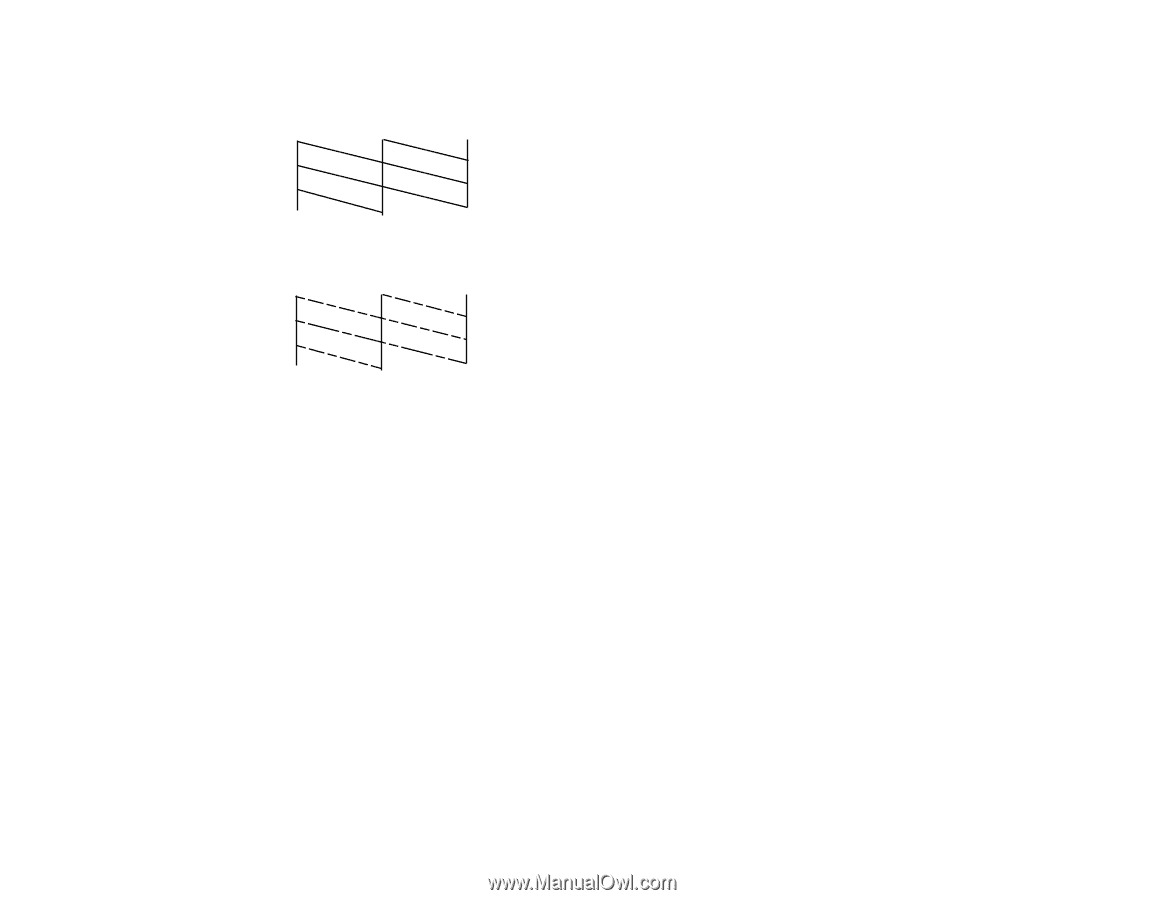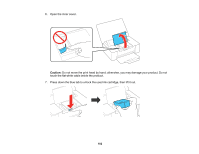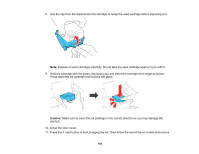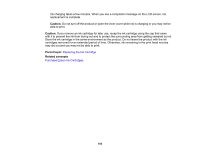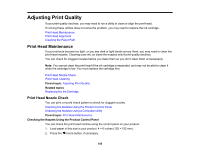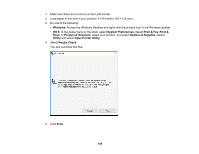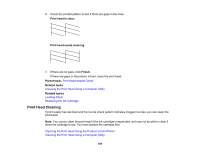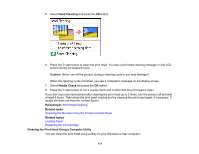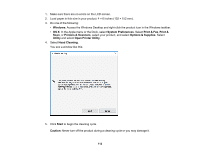Epson PictureMate PM-400 User Manual - Page 107
Checking the Nozzles Using a Computer Utility, Print Head Nozzle Check
 |
View all Epson PictureMate PM-400 manuals
Add to My Manuals
Save this manual to your list of manuals |
Page 107 highlights
7. Check the printed pattern to see if there are gaps in the lines. Print head is clean Print head needs cleaning 8. Do one of the following: • If there are no gaps, the print head is clean. Select Finish Nozzle Check and press the OK button. • If there are gaps or the pattern is faint, select Head Cleaning and press the OK button. Follow the instructions on the screen to clean the print head, check the nozzles, and repeat the process as necessary. If you don't see any improvement after cleaning the print head up to 2 times, turn the product off and wait at least 6 hours. Then check the print head nozzles and try cleaning the print head again, if necessary. If quality still does not improve, contact Epson. Parent topic: Print Head Nozzle Check Related tasks Cleaning the Print Head Using the Product Control Panel Related topics Loading Paper Replacing the Ink Cartridge Checking the Nozzles Using a Computer Utility You can check the print head nozzles using a utility on your Windows or Mac computer. 107