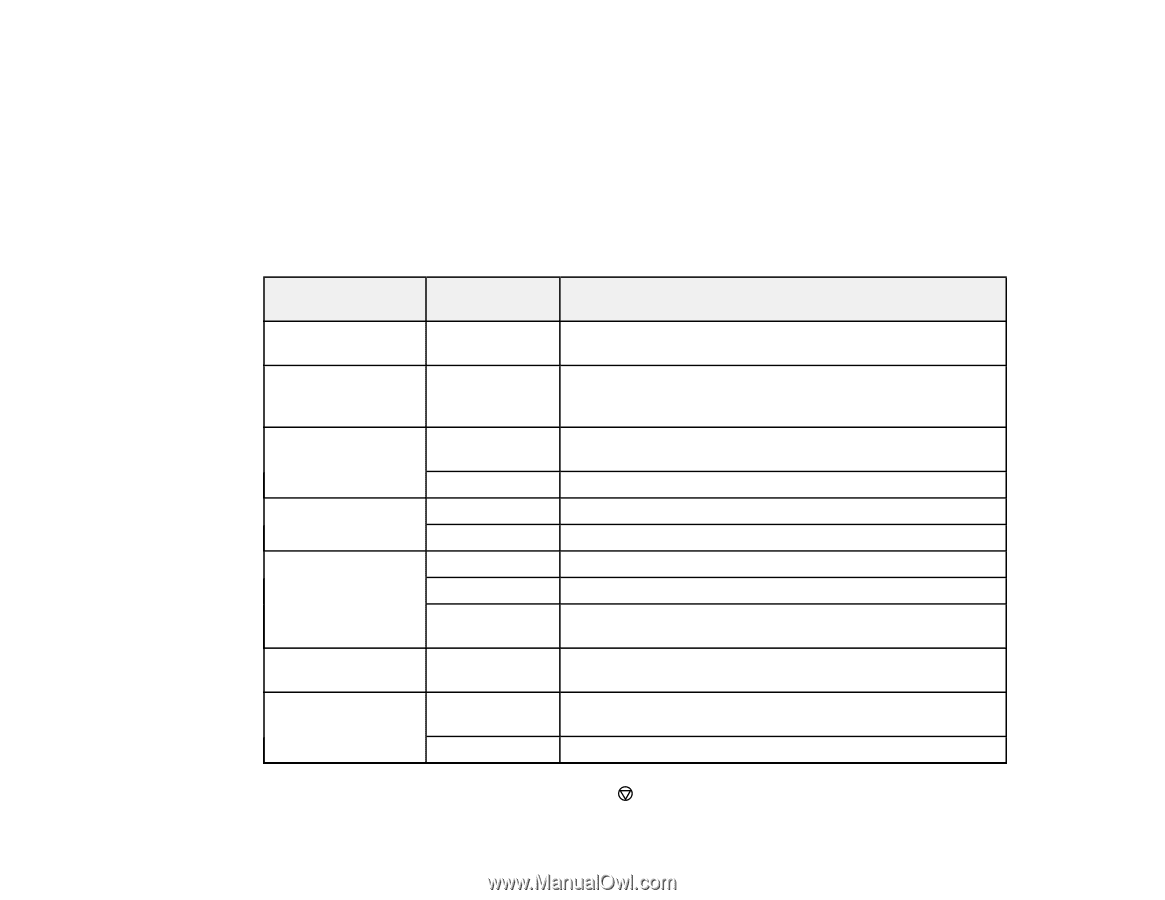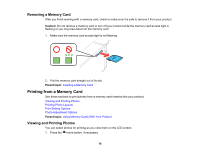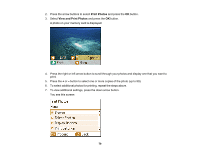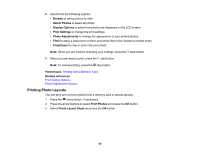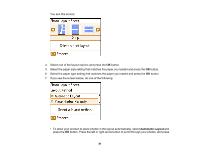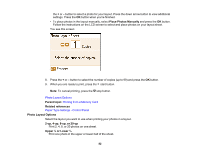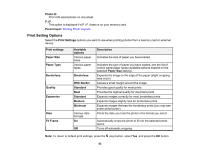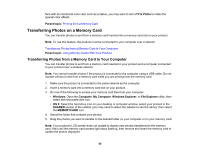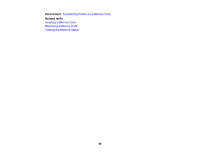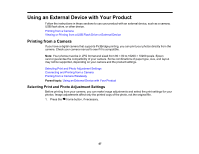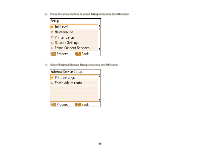Epson PictureMate PM-400 User Manual - Page 83
Print Setting Options, Paper Type
 |
View all Epson PictureMate PM-400 manuals
Add to My Manuals
Save this manual to your list of manuals |
Page 83 highlights
Photo ID Print 4 ID-sized photos on one sheet. P.I.F. This option is displayed if a P.I.F. frame is on your memory card. Parent topic: Printing Photo Layouts Print Setting Options Select the Print Settings options you want to use when printing photos from a memory card or external device. Print settings Paper Size Paper Type Borderless Quality Expansion Date Fit Frame Available options Various paper sizes Various paper types Borderless With Border Standard Best Standard Medium Minimum Various date formats On Off Description Indicates the size of paper you have loaded Indicates the type of paper you have loaded; see the list of control panel paper types (available options depend on the selected Paper Size setting) Expands the image to the edge of the paper (slight cropping may occur) Leaves a small margin around the image Provides good quality for most prints Provides the highest quality for important prints Expands images correctly for most borderless prints Expands images slightly less for borderless prints Expands images the least for borderless prints (you may see some white border) Prints the date you took the photo in the format you select Automatically crops the photo to fit into the selected photo layout Turns off automatic cropping Note: To return to default print settings, press the stop button, select Yes, and press the OK button. 83