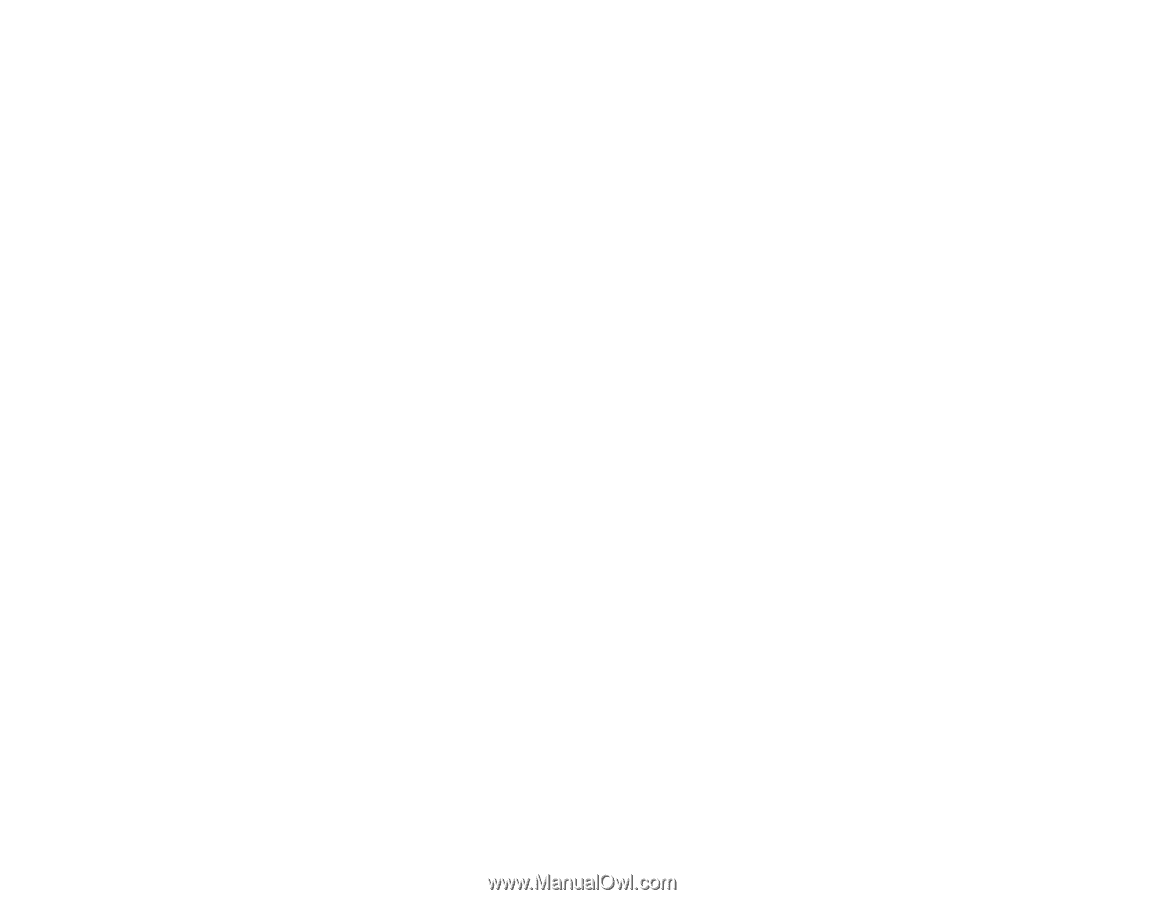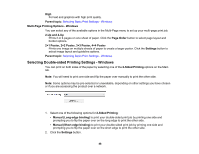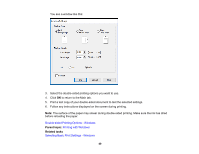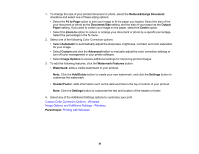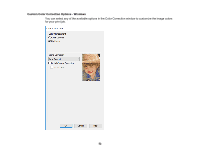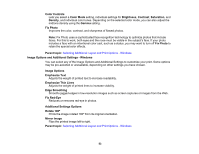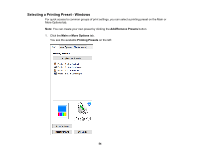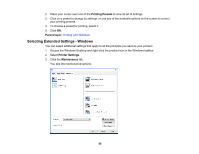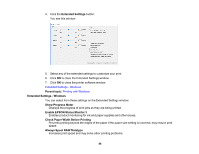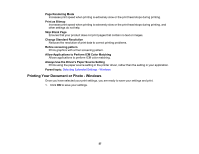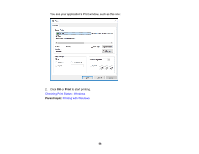Epson PictureMate PM-400 User Manual - Page 53
Image Options and Additional Settings - Windows, Additional Settings Options
 |
View all Epson PictureMate PM-400 manuals
Add to My Manuals
Save this manual to your list of manuals |
Page 53 highlights
Color Controls Lets you select a Color Mode setting, individual settings for Brightness, Contrast, Saturation, and Density, and individual color tones. Depending on the selected color mode, you can also adjust the midtone density using the Gamma setting. Fix Photo Improves the color, contrast, and sharpness of flawed photos. Note: Fix Photo uses a sophisticated face recognition technology to optimize photos that include faces. For this to work, both eyes and the nose must be visible in the subject's face. If your photo includes a face with an intentional color cast, such as a statue, you may want to turn off Fix Photo to retain the special color effects. Parent topic: Selecting Additional Layout and Print Options - Windows Image Options and Additional Settings - Windows You can select any of the Image Options and Additional Settings to customize your print. Some options may be pre-selected or unavailable, depending on other settings you have chosen. Image Options Emphasize Text Adjusts the weight of printed text to increase readability. Emphasize Thin Lines Adjusts the weight of printed lines to increase visibility. Edge Smoothing Smooths jagged edges in low-resolution images such as screen captures or images from the Web. Fix Red-Eye Reduces or removes red-eye in photos. Additional Settings Options Rotate 180º Prints the image rotated 180º from its original orientation. Mirror Image Flips the printed image left to right. Parent topic: Selecting Additional Layout and Print Options - Windows 53