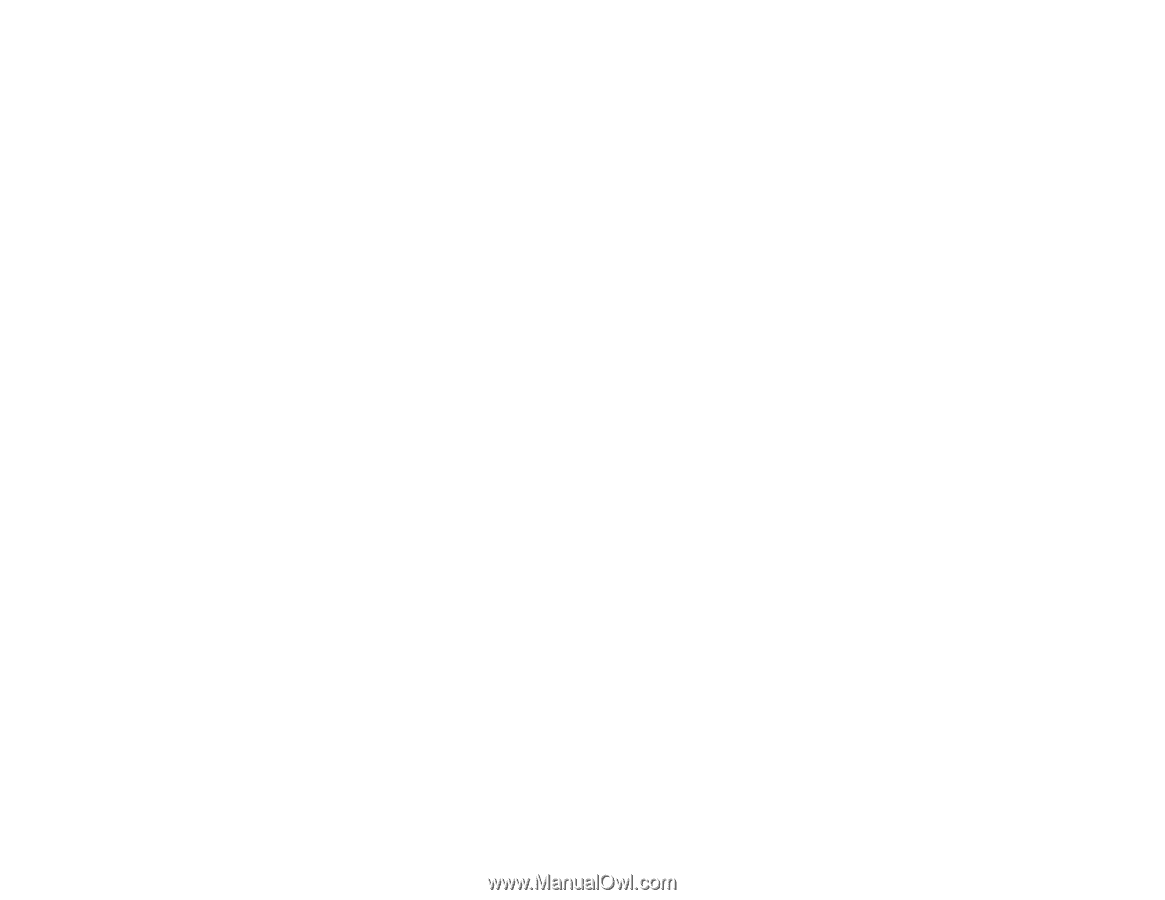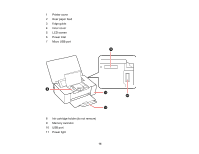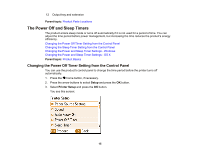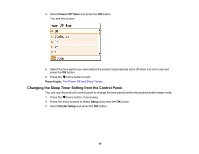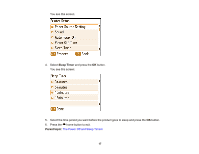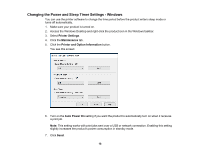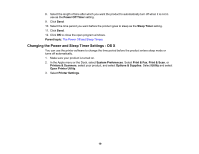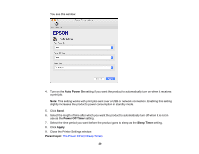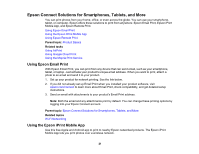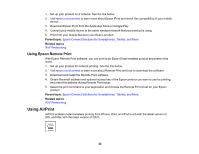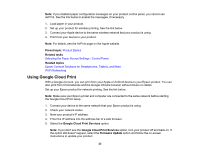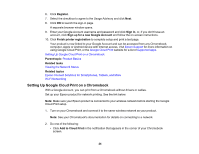Epson PictureMate PM-400 User Manual - Page 19
Changing the Power and Sleep Timer Settings - OS X, Printers & Scanners
 |
View all Epson PictureMate PM-400 manuals
Add to My Manuals
Save this manual to your list of manuals |
Page 19 highlights
8. Select the length of time after which you want the product to automatically turn off when it is not in use as the Power Off Timer setting. 9. Click Send. 10. Select the time period you want before the product goes to sleep as the Sleep Timer setting. 11. Click Send. 12. Click OK to close the open program windows. Parent topic: The Power Off and Sleep Timers Changing the Power and Sleep Timer Settings - OS X You can use the printer software to change the time period before the product enters sleep mode or turns off automatically. 1. Make sure your product is turned on. 2. In the Apple menu or the Dock, select System Preferences. Select Print & Fax, Print & Scan, or Printers & Scanners, select your product, and select Options & Supplies. Select Utility and select Open Printer Utility. 3. Select Printer Settings. 19