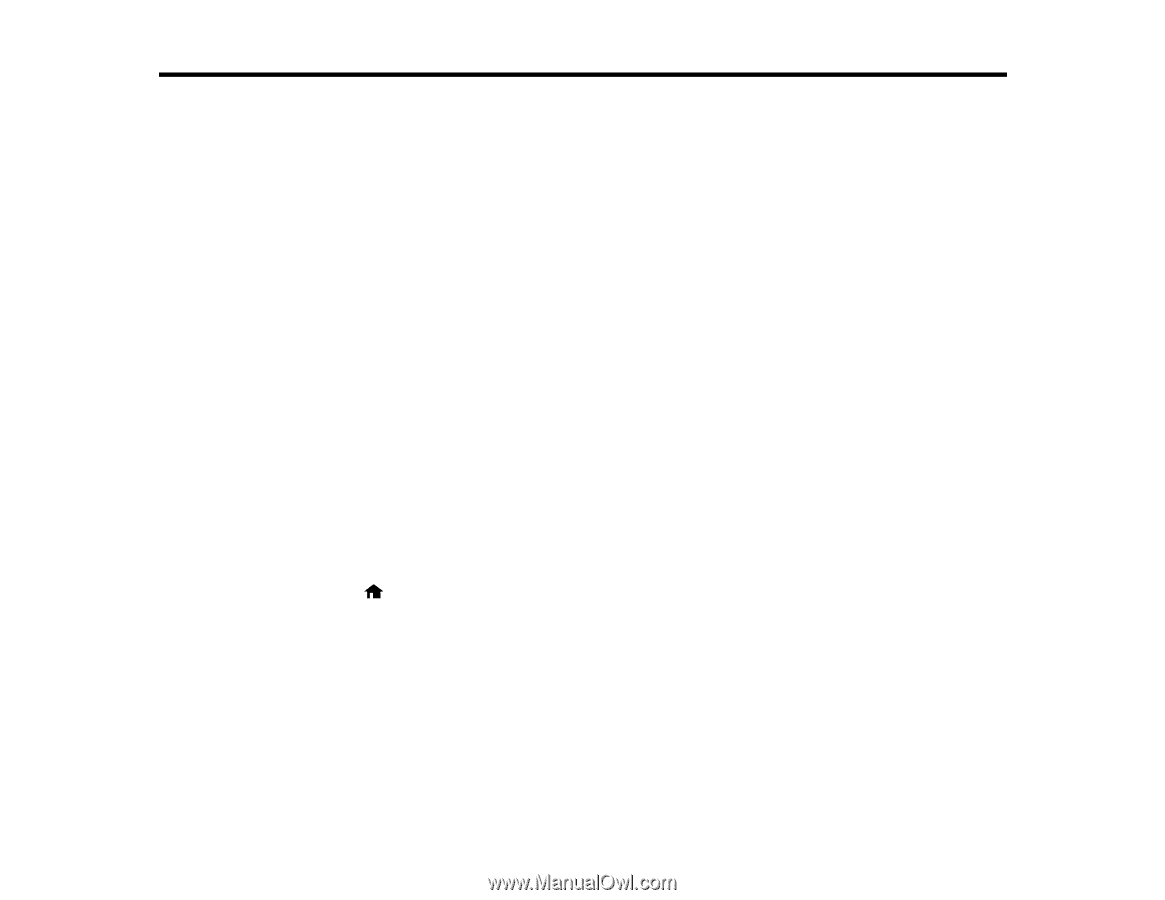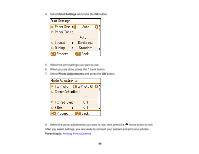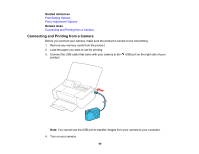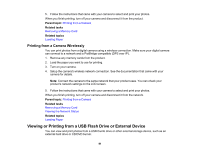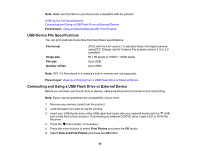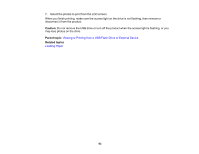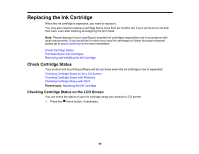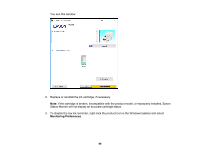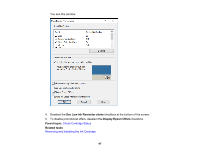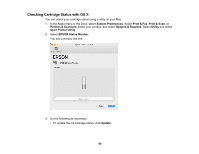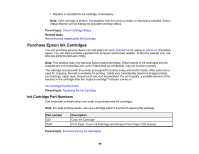Epson PictureMate PM-400 User Manual - Page 94
Replacing the Ink Cartridge, Check Cartridge Status, Checking Cartridge Status on the LCD Screen
 |
View all Epson PictureMate PM-400 manuals
Add to My Manuals
Save this manual to your list of manuals |
Page 94 highlights
Replacing the Ink Cartridge When the ink cartridge is expended, you need to replace it. You may also need to replace a cartridge that is more than six months old, if your printouts do not look their best, even after cleaning and aligning the print head. Note: Please dispose of your used Epson branded ink cartridges responsibly and in accordance with local requirements. If you would like to return your used ink cartridges to Epson for proper disposal, please go to epson.com/recycle for more information. Check Cartridge Status Purchase Epson Ink Cartridges Removing and Installing the Ink Cartridge Check Cartridge Status Your product and its printing software will let you know when the ink cartridge is low or expended. Checking Cartridge Status on the LCD Screen Checking Cartridge Status with Windows Checking Cartridge Status with OS X Parent topic: Replacing the Ink Cartridge Checking Cartridge Status on the LCD Screen You can check the status of your ink cartridge using your product's LCD screen. 1. Press the home button, if necessary. 94