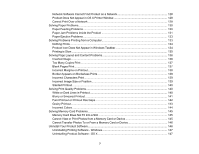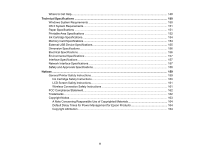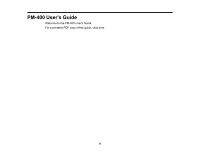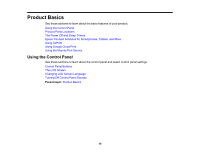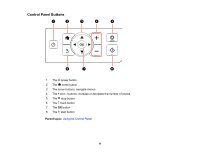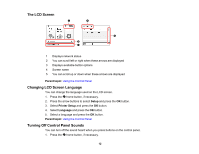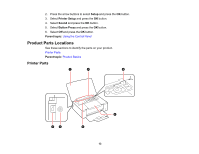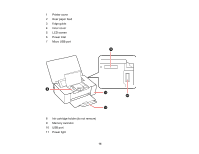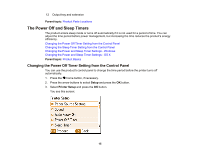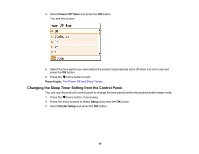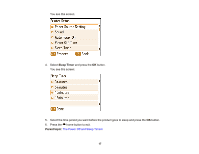Epson PictureMate PM-400 User Manual - Page 12
The LCD Screen, Changing LCD Screen Language, Turning Off Control Panel Sounds, Parent topic, Setup
 |
View all Epson PictureMate PM-400 manuals
Add to My Manuals
Save this manual to your list of manuals |
Page 12 highlights
The LCD Screen 1 Displays network status 2 You can scroll left or right when these arrows are displayed 3 Displays available button options 4 Screen name 5 You can scroll up or down when these arrows are displayed Parent topic: Using the Control Panel Changing LCD Screen Language You can change the language used on the LCD screen. 1. Press the home button, if necessary. 2. Press the arrow buttons to select Setup and press the OK button. 3. Select Printer Setup and press the OK button. 4. Select Language and press the OK button. 5. Select a language and press the OK button. Parent topic: Using the Control Panel Turning Off Control Panel Sounds You can turn off the sound heard when you press buttons on the control panel. 1. Press the home button, if necessary. 12