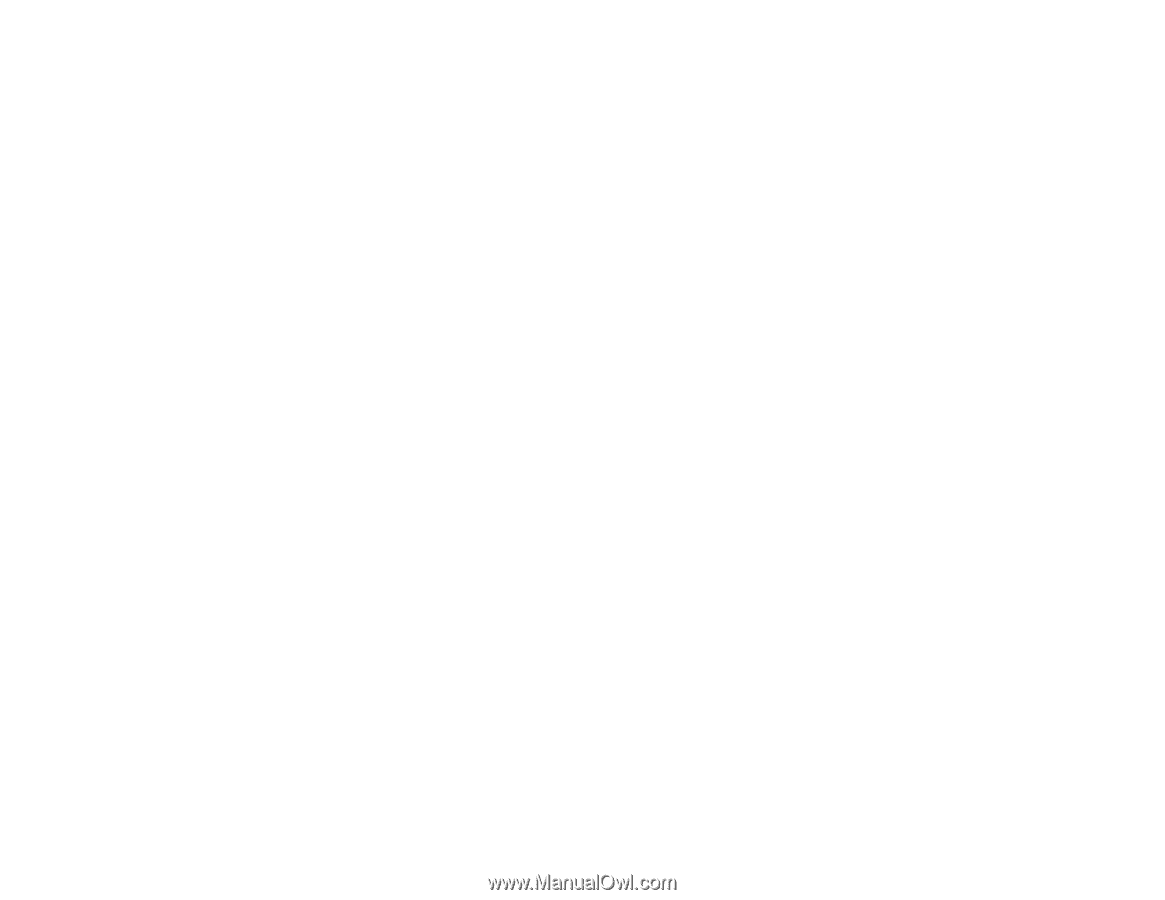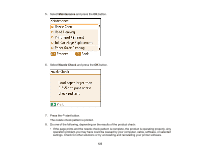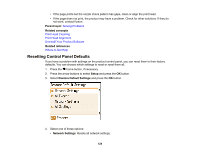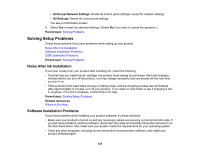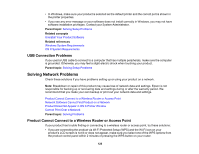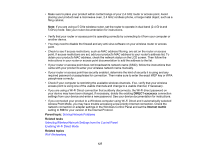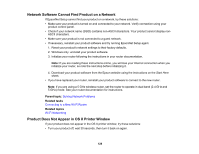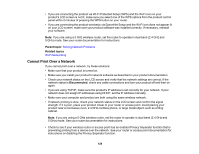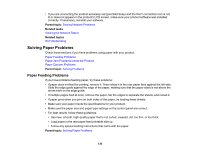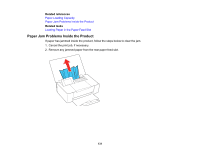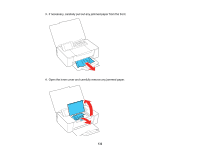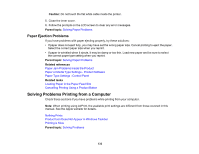Epson PictureMate PM-400 User Manual - Page 128
Network Software Cannot Find Product on a Network, Product Does Not Appear in OS X Printer Window
 |
View all Epson PictureMate PM-400 manuals
Add to My Manuals
Save this manual to your list of manuals |
Page 128 highlights
Network Software Cannot Find Product on a Network If EpsonNet Setup cannot find your product on a network, try these solutions: • Make sure your product is turned on and connected to your network. Verify connection using your product control panel. • Check if your network name (SSID) contains non-ASCII characters. Your product cannot display non- ASCII characters. • Make sure your product is not connected to a guest network. • If necessary, reinstall your product software and try running EpsonNet Setup again: 1. Reset your product's network settings to their factory defaults. 2. Windows only: uninstall your product software. 3. Initialize your router following the instructions in your router documentation. Note: If you are reading these instructions online, you will lose your Internet connection when you initialize your router, so note the next step before initializing it. 4. Download your product software from the Epson website using the instructions on the Start Here sheet. • If you have replaced your router, reinstall your product software to connect to the new router. Note: If you are using a 5 GHz wireless router, set the router to operate in dual band (2.4 GHz and 5 GHz) mode. See your router documentation for instructions. Parent topic: Solving Network Problems Related tasks Connecting to a New Wi-Fi Router Related topics Wi-Fi Networking Product Does Not Appear in OS X Printer Window If your product does not appear in the OS X printer window, try these solutions: • Turn your product off, wait 30 seconds, then turn it back on again. 128