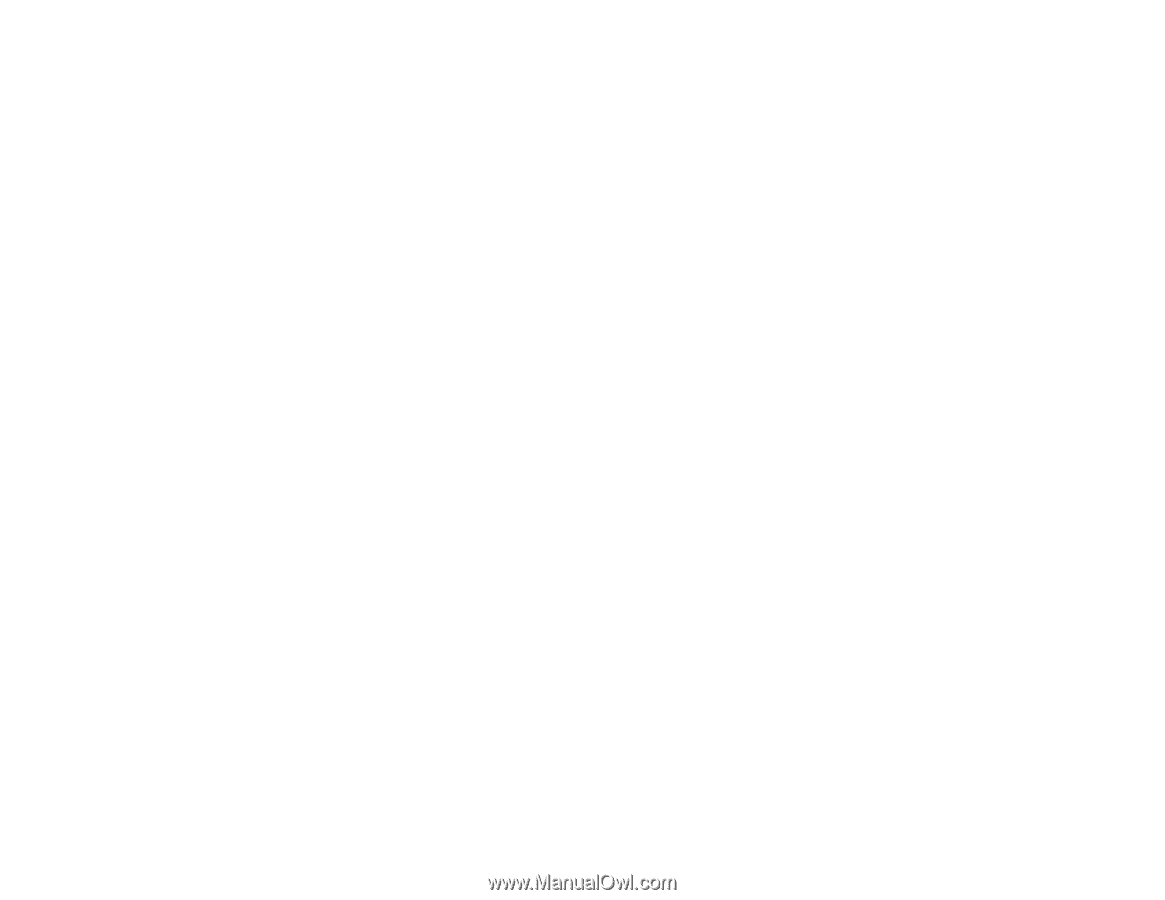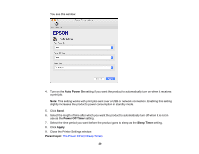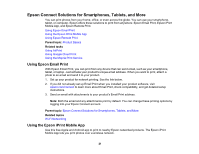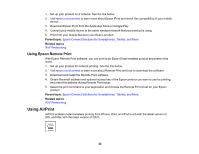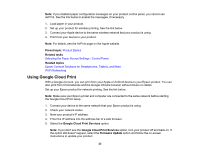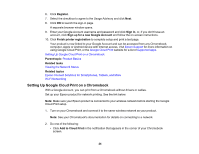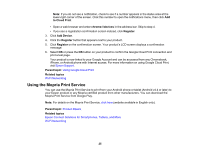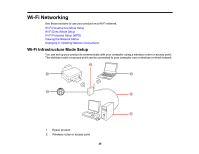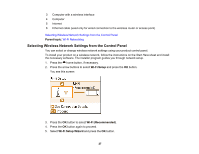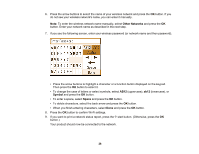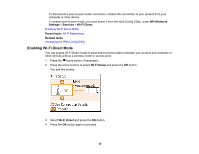Epson PictureMate PM-400 User Manual - Page 25
Using the Mopria Print Service, to Cloud Print, Register, Add Device, Parent topic, Related topics
 |
View all Epson PictureMate PM-400 manuals
Add to My Manuals
Save this manual to your list of manuals |
Page 25 highlights
Note: If you do not see a notification, check to see if a number appears in the status area at the lower-right corner of the screen. Click this number to open the notifications menu, then click Add to Cloud Print. • Open a web browser and enter chrome://devices in the address bar. Skip to step 4. • If you see a registration confirmation screen instead, click Register. 3. Click Add Device. 4. Click the Register button that appears next to your product. 5. Click Register on the confirmation screen. Your product's LCD screen displays a confirmation message. 6. Select OK or press the OK button on your product to confirm the Google Cloud Print connection and print a test page. Your product is now linked to your Google Account and can be accessed from any Chromebook, iPhone, or Android phone with Internet access. For more information on using Google Cloud Print, visit Epson Support. Parent topic: Using Google Cloud Print Related topics Wi-Fi Networking Using the Mopria Print Service You can use the Mopria Print Service to print from your Android phone or tablet (Android v4.4 or later) to your Epson product or any Mopria-certified product from other manufacturers. You can download the Mopria Print Service from Google Play. Note: For details on the Mopria Print Service, click here (website available in English only). Parent topic: Product Basics Related topics Epson Connect Solutions for Smartphones, Tablets, and More Wi-Fi Networking 25