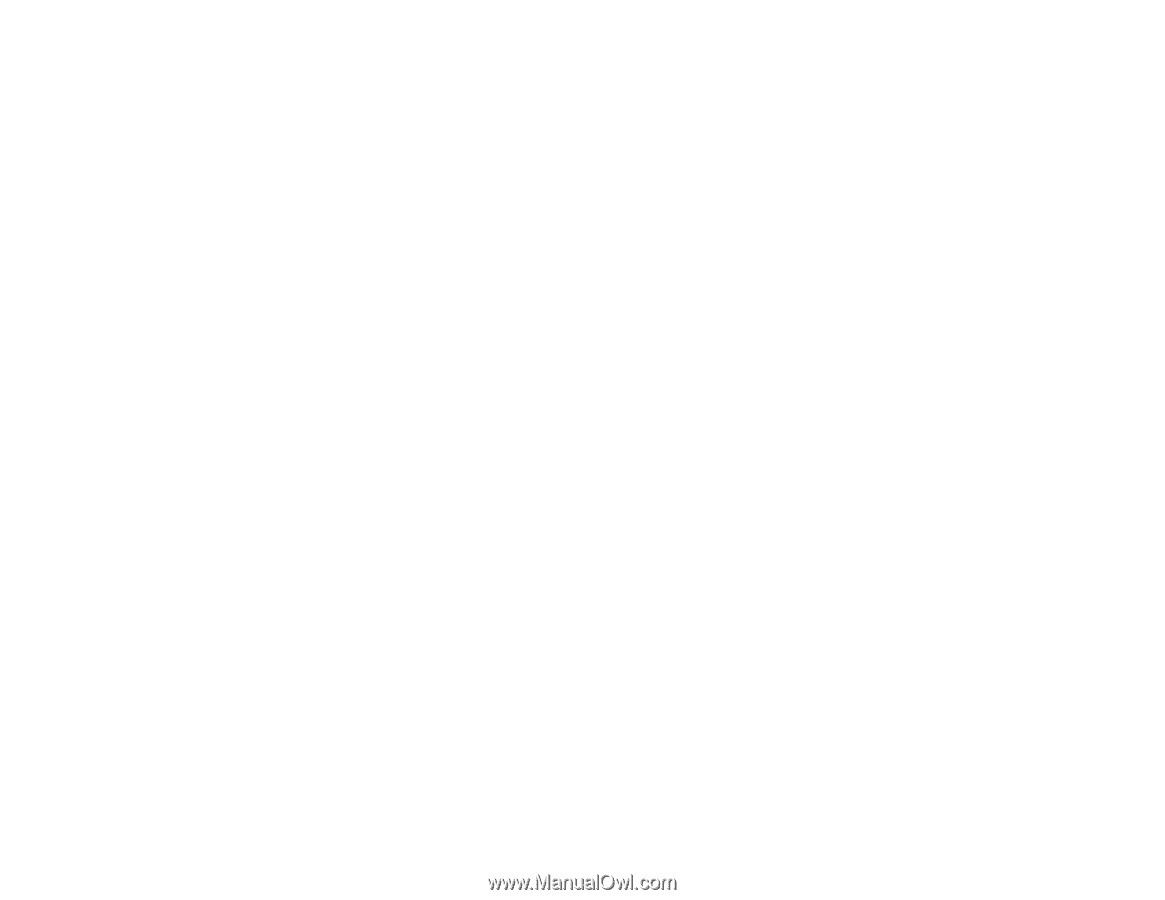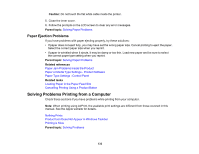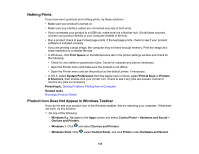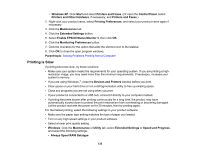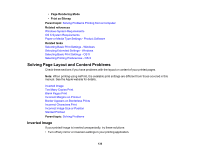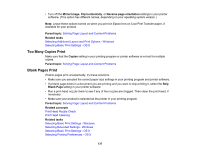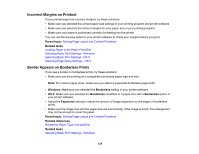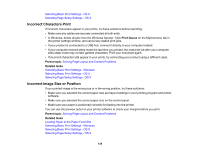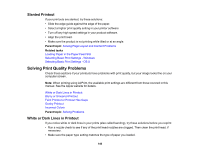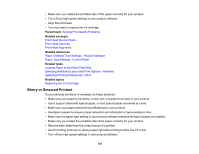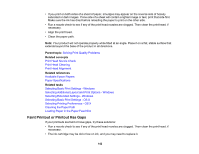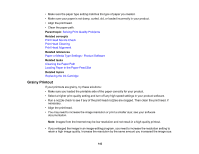Epson PictureMate PM-400 User Manual - Page 138
Incorrect Margins on Printout, Border Appears on Borderless Prints, Parent topic, Related tasks
 |
View all Epson PictureMate PM-400 manuals
Add to My Manuals
Save this manual to your list of manuals |
Page 138 highlights
Incorrect Margins on Printout If your printed page has incorrect margins, try these solutions: • Make sure you selected the correct paper size settings in your printing program and printer software. • Make sure you selected the correct margins for your paper size in your printing program. • Make sure your paper is positioned correctly for feeding into the printer. You can use the preview option in your printer software to check your margins before you print. Parent topic: Solving Page Layout and Content Problems Related tasks Loading Paper in the Paper Feed Slot Selecting Basic Print Settings - Windows Selecting Basic Print Settings - OS X Selecting Page Setup Settings - OS X Border Appears on Borderless Prints If you see a border on borderless prints, try these solutions: • Make sure you are printing on a compatible borderless paper type and size. Note: For custom paper sizes, make sure you select a supported borderless page width. • Windows: Make sure you selected the Borderless setting in your printer software. • OS X: Make sure you selected the Borderless checkbox or a paper size with a Borderless option in your printer software. • Adjust the Expansion setting to adjust the amount of image expansion on the edges of borderless prints. • Make sure the image size and the paper size are set correctly; if the image is small, the enlargement may not be enough to cover the paper. Parent topic: Solving Page Layout and Content Problems Related references Borderless Paper Type Compatibility Related tasks Selecting Basic Print Settings - Windows 138