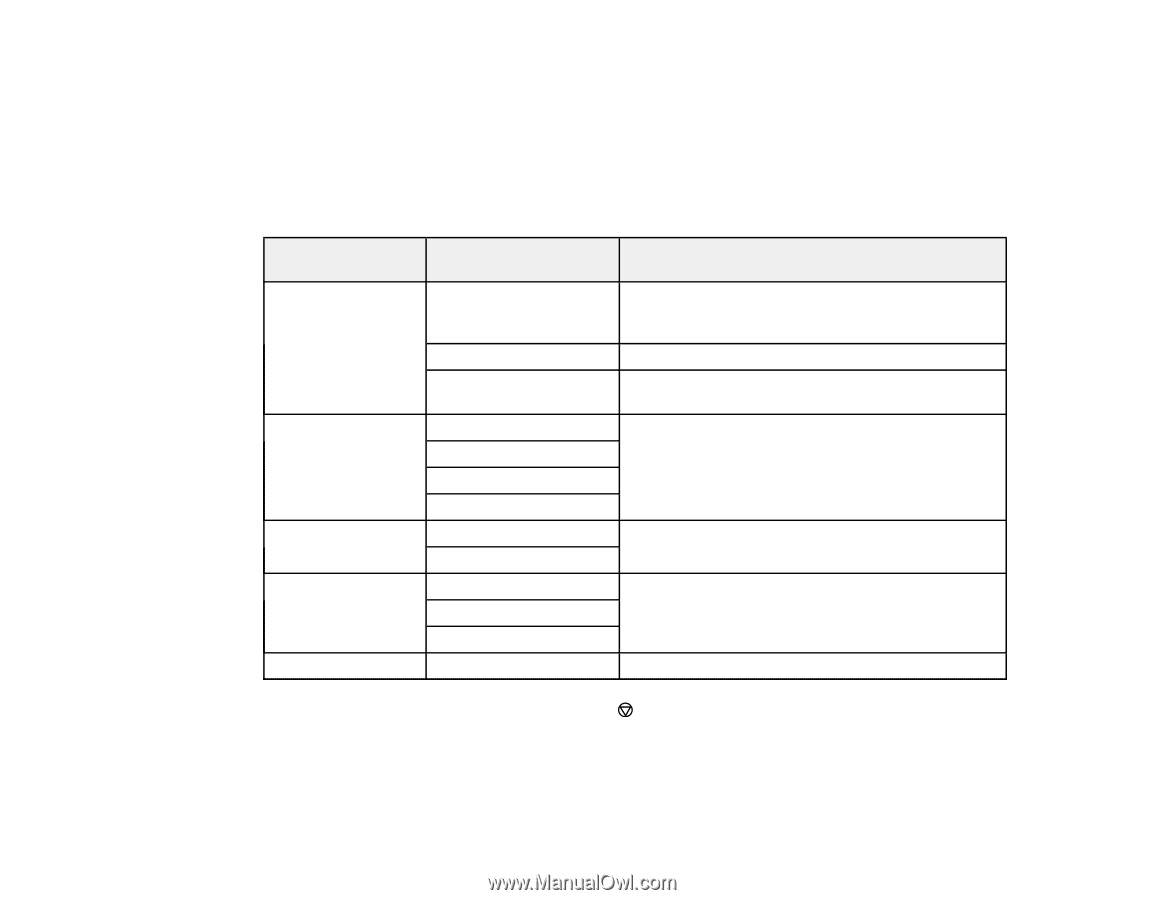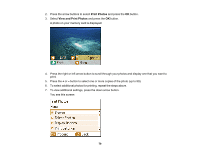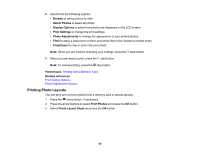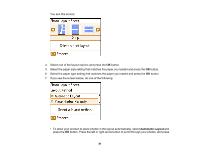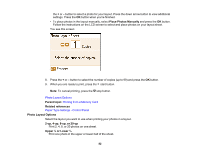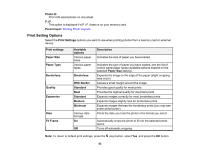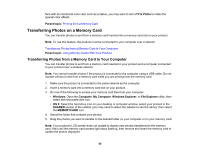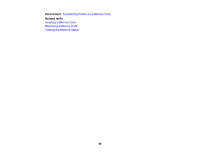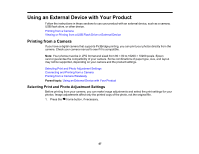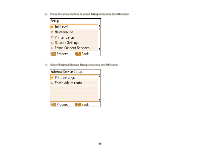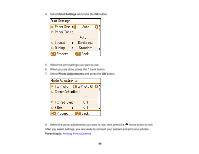Epson PictureMate PM-400 User Manual - Page 84
Photo Adjustment Options, Fix Photo Off
 |
View all Epson PictureMate PM-400 manuals
Add to My Manuals
Save this manual to your list of manuals |
Page 84 highlights
Parent topic: Printing from a Memory Card Related references Paper Type Settings - Control Panel Photo Adjustment Options Select the Photo Adjustment options you want to use when printing photos from a memory card or external device. The modifications affect only the printed copy of the photo, not the original file. Photo Adjustment settings Fix Photo Available options Fix Photo On Scene Detection Fix Red-Eye Filter Sharpness Fix Photo Off P.I.M. Automatic People Landscape Night Scene Off - All photos On - All photos Off Sepia B&W Various settings Description Automatically adjusts the brightness, contrast, and saturation of the photo based on the Scene Detection setting that is selected Turns off automatic adjustments; see Note below Uses your camera's PRINT Image Matching or Exif Print adjustments Optimizes the Fix Photo adjustments for specific types of photos; select the option that best matches your photo content Automatically fixes the red-eye effect in photos Applies a sepia tone or black-and-white filter to the viewed or printed photo; if printing from a memory card, go back to the previous screen to select this option Adjusts the sharpness of your photo Note: To return to default print settings, press the stop button, select Yes, and press the OK button. Note: Fix Photo uses a sophisticated face recognition technology to optimize photos that include faces. For this to work, both eyes and the nose must be visible in the subject's face. If your photo includes a 84