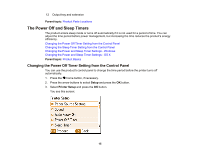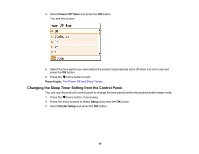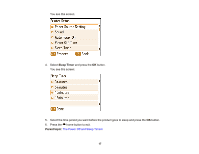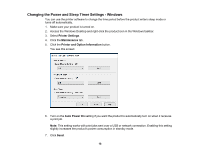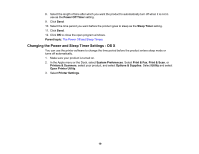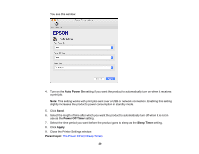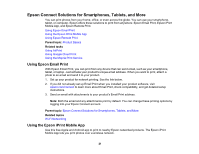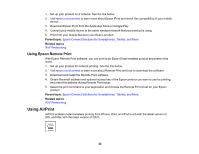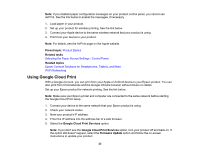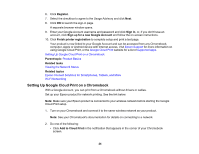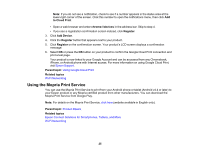Epson PictureMate PM-400 User Manual - Page 20
Auto Power On, Power Off Timer, Sleep Timer, Apply, Parent topic, Close the Printer Settings window.
 |
View all Epson PictureMate PM-400 manuals
Add to My Manuals
Save this manual to your list of manuals |
Page 20 highlights
You see this window: 4. Turn on the Auto Power On setting if you want the product to automatically turn on when it receives a print job. Note: This setting works with print jobs sent over a USB or network connection. Enabling this setting slightly increases the product's power consumption in standby mode. 5. Click Send. 6. Select the length of time after which you want the product to automatically turn off when it is not in use as the Power Off Timer setting. 7. Select the time period you want before the product goes to sleep as the Sleep Timer setting. 8. Click Apply. 9. Close the Printer Settings window. Parent topic: The Power Off and Sleep Timers 20
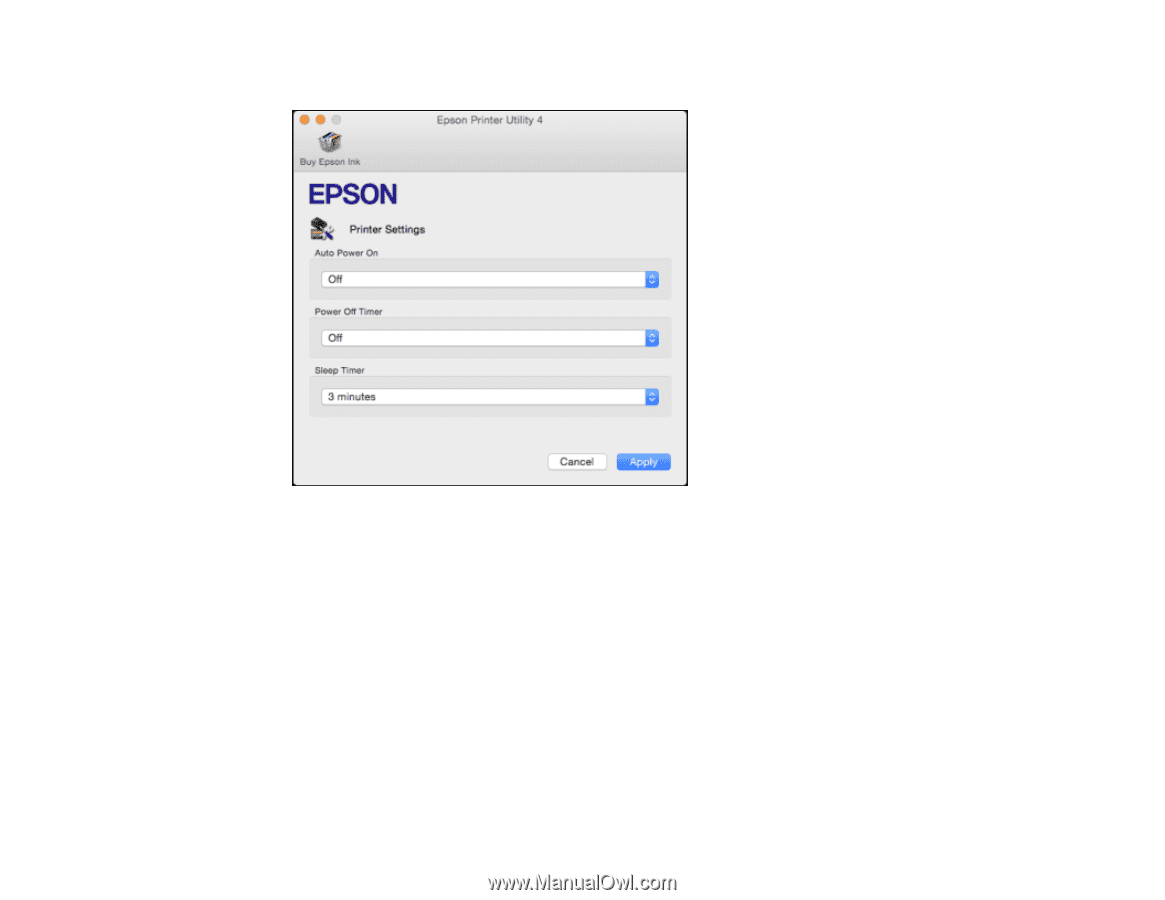
You see this window:
4.
Turn on the
Auto Power On
setting if you want the product to automatically turn on when it receives
a print job.
Note:
This setting works with print jobs sent over a USB or network connection. Enabling this setting
slightly increases the product's power consumption in standby mode.
5.
Click
Send
.
6.
Select the length of time after which you want the product to automatically turn off when it is not in
use as the
Power Off Timer
setting.
7.
Select the time period you want before the product goes to sleep as the
Sleep Timer
setting.
8.
Click
Apply
.
9.
Close the Printer Settings window.
Parent topic:
The Power Off and Sleep Timers
20