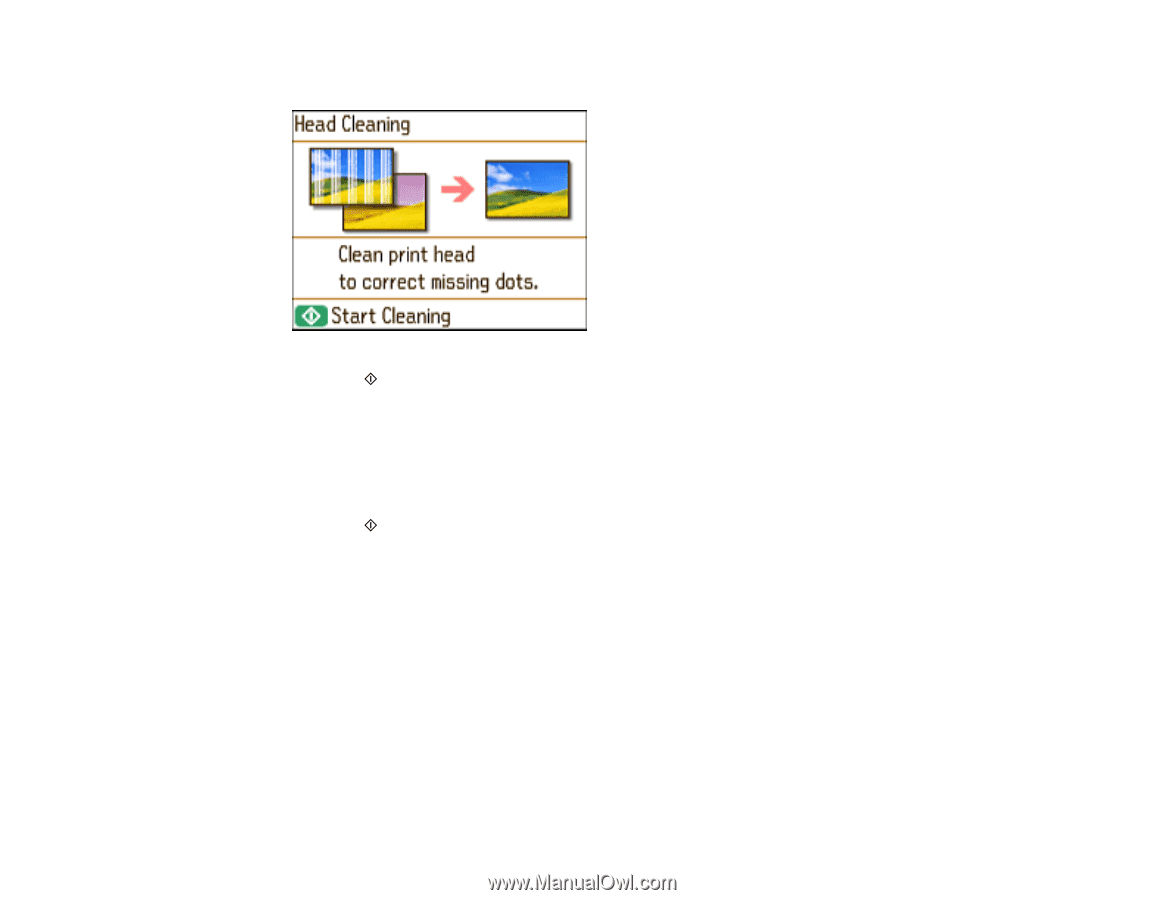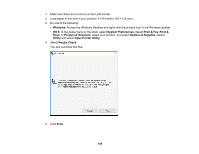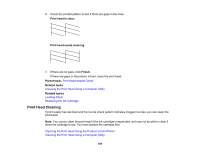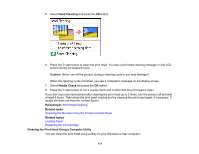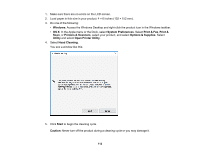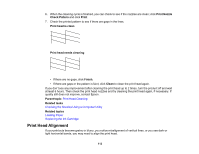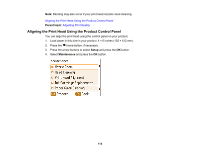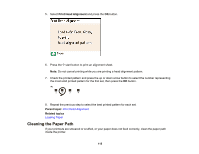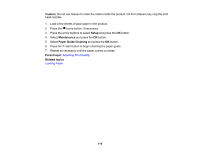Epson PictureMate PM-400 User Manual - Page 111
Cleaning the Print Head Using a Computer Utility, Print Head Cleaning
 |
View all Epson PictureMate PM-400 manuals
Add to My Manuals
Save this manual to your list of manuals |
Page 111 highlights
5. Select Head Cleaning and press the OK button. 6. Press the start button to clean the print head. You see a print head cleaning message on the LCD screen during the cleaning cycle. Caution: Never turn off the product during a cleaning cycle or you may damage it. When the cleaning cycle is finished, you see a completion message on the display screen. 7. Select Nozzle Check and press the OK button. 8. Press the start button to run a nozzle check and confirm that the print head is clean. If you don't see any improvement after cleaning the print head up to 2 times, turn the product off and wait at least 6 hours. Then check the print head nozzles and try cleaning the print head again, if necessary. If quality still does not improve, contact Epson. Parent topic: Print Head Cleaning Related tasks Checking the Nozzles Using the Product Control Panel Related topics Loading Paper Replacing the Ink Cartridge Cleaning the Print Head Using a Computer Utility You can clean the print head using a utility on your Windows or Mac computer. 111