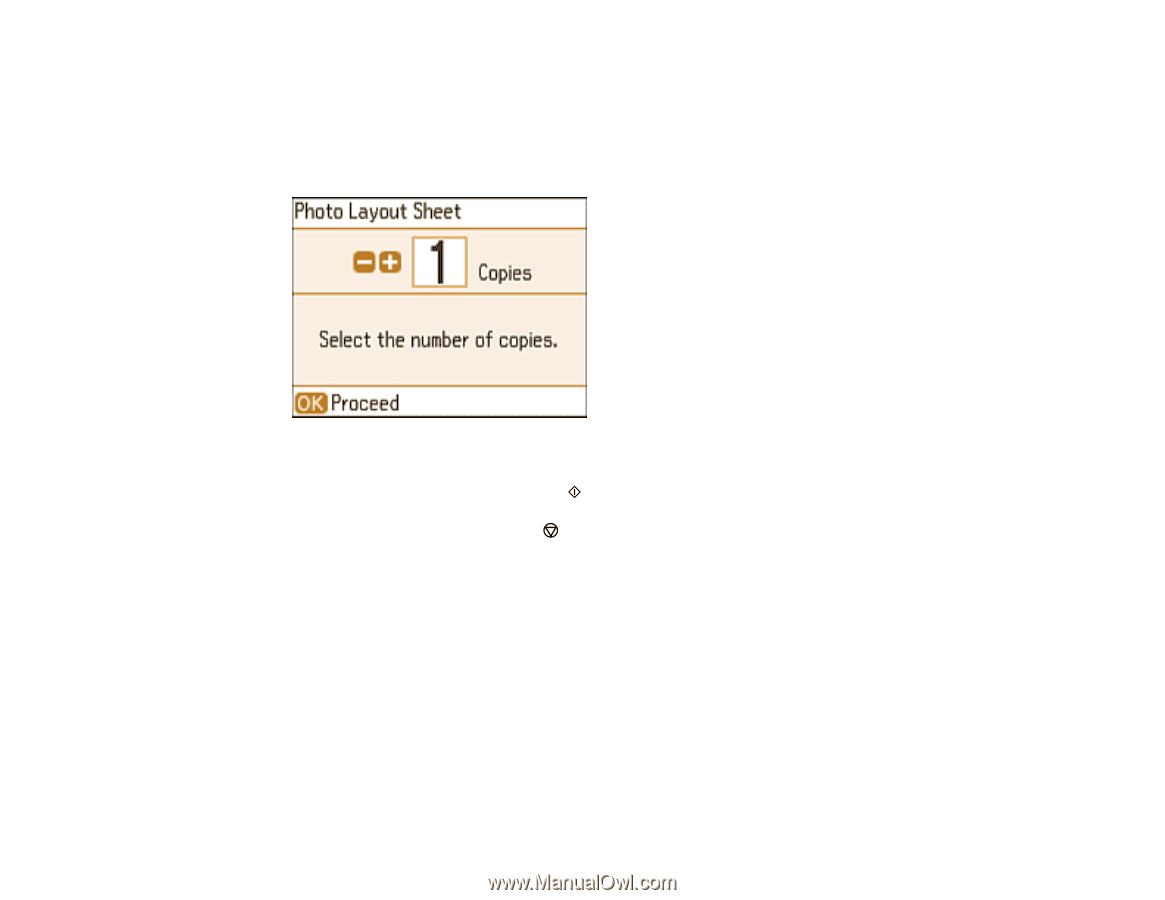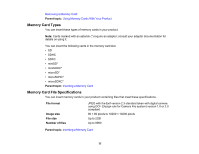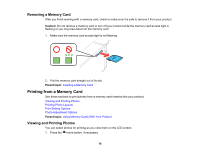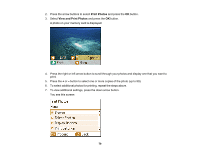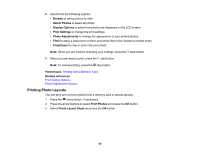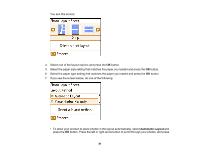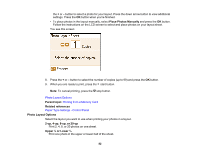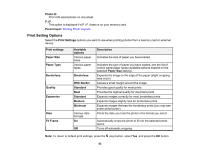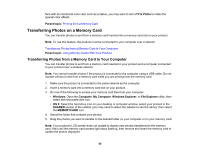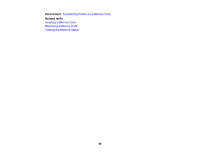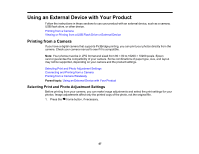Epson PictureMate PM-400 User Manual - Page 82
Photo Layout Options, Printing from a Memory Card, Paper Type Settings - Control Panel
 |
View all Epson PictureMate PM-400 manuals
Add to My Manuals
Save this manual to your list of manuals |
Page 82 highlights
the + or - button to select a photo for your layout. Press the down arrow button to view additional settings. Press the OK button when you're finished. • To place photos in the layout manually, select Place Photos Manually and press the OK button. Follow the instructions on the LCD screen to select and place photos on your layout sheet. You see this screen: 8. Press the + or - button to select the number of copies (up to 99) and press the OK button. 9. When you are ready to print, press the start button. Note: To cancel printing, press the stop button. Photo Layout Options Parent topic: Printing from a Memory Card Related references Paper Type Settings - Control Panel Photo Layout Options Select the layout you want to use when printing your photos in a layout. 2-up, 4-up, 8-up, or 20-up Print 2, 4, 8, or 20 photos on one sheet. Upper ½ or Lower ½ Print one photo in the upper or lower half of the sheet. 82