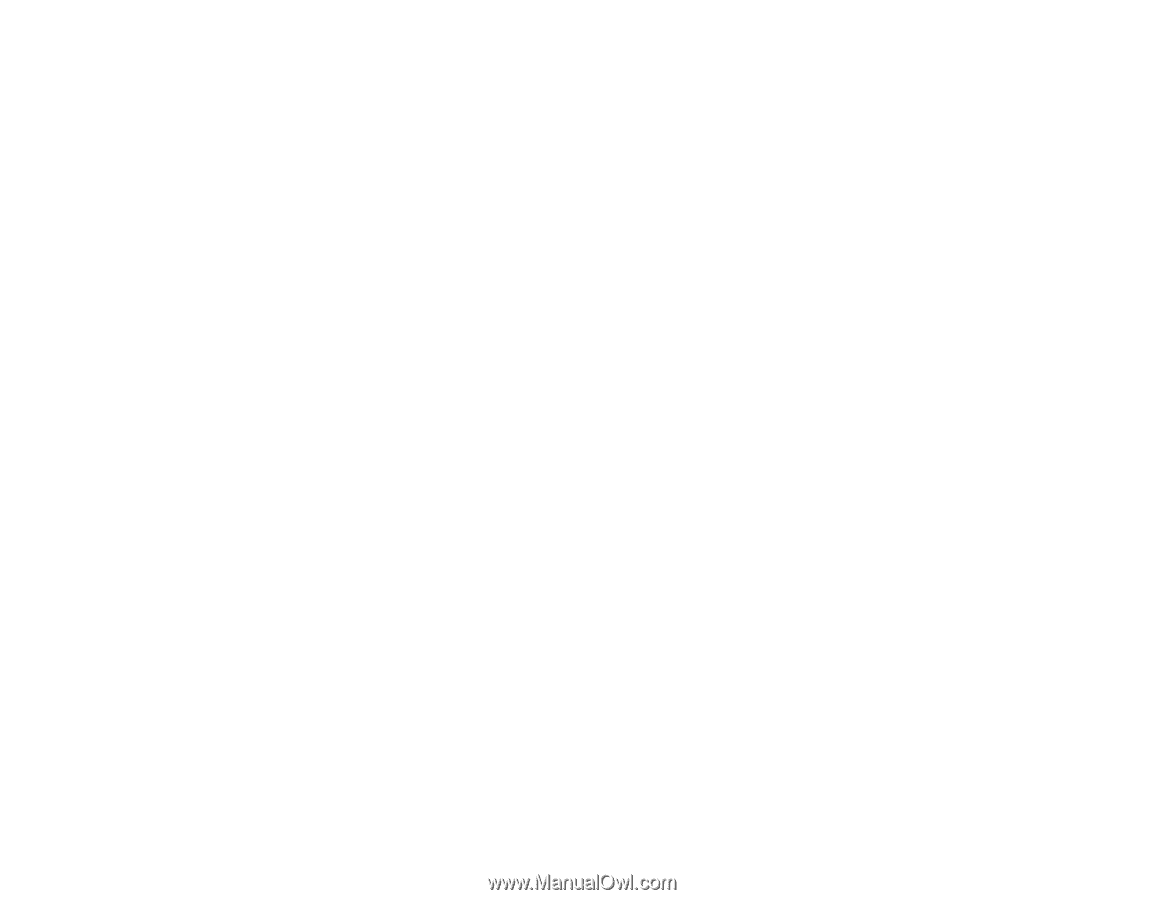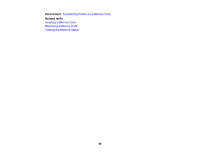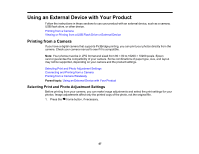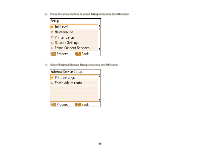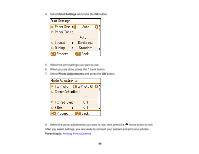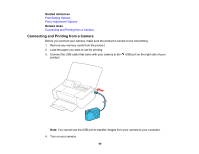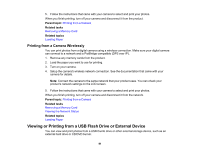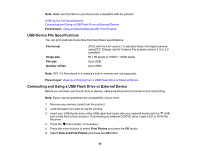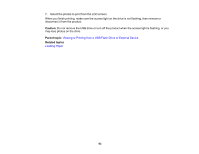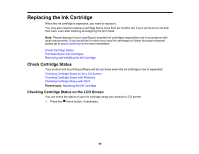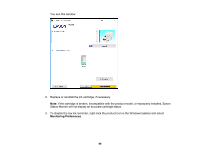Epson PictureMate PM-400 User Manual - Page 91
Printing from a Camera Wirelessly, Viewing or Printing from a USB Flash Drive or External Device
 |
View all Epson PictureMate PM-400 manuals
Add to My Manuals
Save this manual to your list of manuals |
Page 91 highlights
5. Follow the instructions that came with your camera to select and print your photos. When you finish printing, turn off your camera and disconnect it from the product. Parent topic: Printing from a Camera Related tasks Removing a Memory Card Related topics Loading Paper Printing from a Camera Wirelessly You can print photos from a digital camera using a wireless connection. Make sure your digital camera can connect to a network and is PictBridge compatible (DPS over IP). 1. Remove any memory cards from the product. 2. Load the paper you want to use for printing. 3. Turn on your camera. 4. Setup the camera's wireless network connection. See the documentation that came with your camera for details. Note: Connect the camera to the same network that your product uses. You can check your product's network settings on the LCD screen. 5. Follow the instructions that came with your camera to select and print your photos. When you finish printing, turn off your camera and disconnect it from the network. Parent topic: Printing from a Camera Related tasks Removing a Memory Card Viewing the Network Status Related topics Loading Paper Viewing or Printing from a USB Flash Drive or External Device You can view and print photos from a USB thumb drive or other external storage device, such as an external hard drive or CD/DVD burner. 91