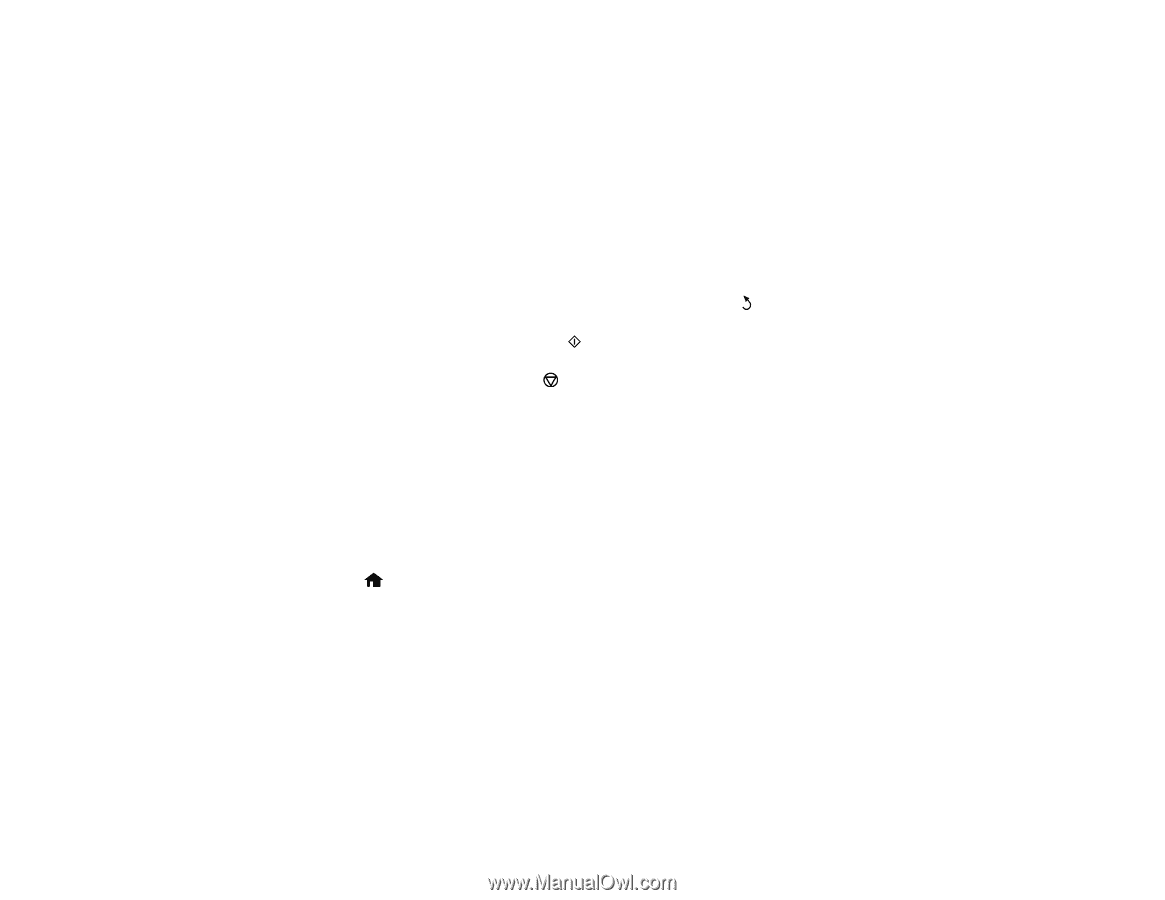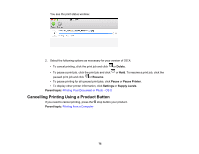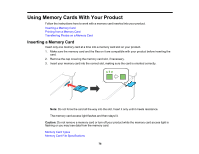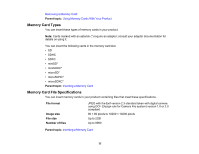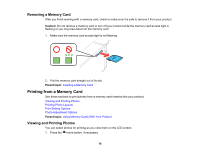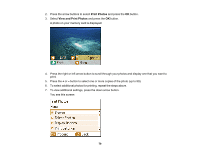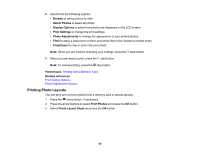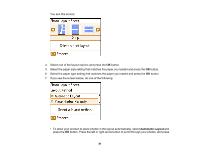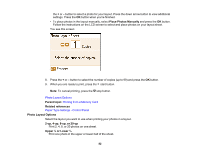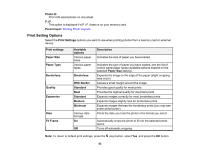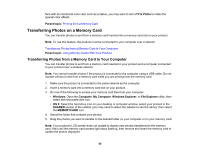Epson PictureMate PM-400 User Manual - Page 80
Printing Photo Layouts, Photo Layout Sheet
 |
View all Epson PictureMate PM-400 manuals
Add to My Manuals
Save this manual to your list of manuals |
Page 80 highlights
8. Select from the following options: • Browse to select photos by date • Select Photos to select all photos • Display Options to select how photos are displayed on the LCD screen • Print Settings to change the print settings • Photo Adjustments to change the appearance of your printed photos • Filter to apply a sepia tone or black-and-white filter to the viewed or printed photo • Crop/Zoom to crop or zoom into your photo Note: When you are finished changing your settings, press the back button. 9. When you are ready to print, press the start button. Note: To cancel printing, press the stop button. Parent topic: Printing from a Memory Card Related references Print Setting Options Photo Adjustment Options Printing Photo Layouts You can print one or more photos from a memory card in special layouts. 1. Press the home button, if necessary. 2. Press the arrow buttons to select Print Photos and press the OK button. 3. Select Photo Layout Sheet and press the OK button. 80