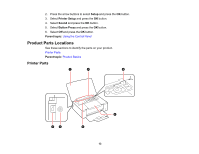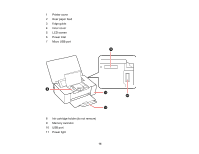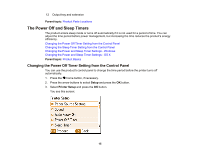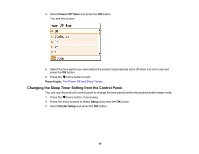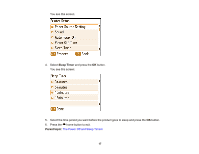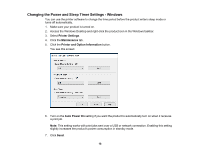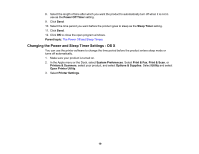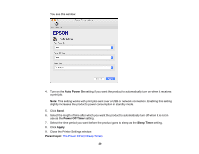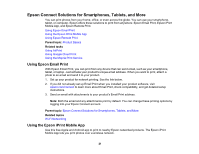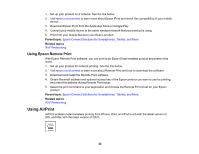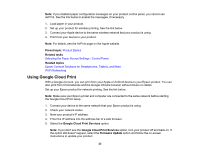Epson PictureMate PM-400 User Manual - Page 18
Changing the Power and Sleep Timer Settings - Windows, Printer Settings, Maintenance - software
 |
View all Epson PictureMate PM-400 manuals
Add to My Manuals
Save this manual to your list of manuals |
Page 18 highlights
Changing the Power and Sleep Timer Settings - Windows You can use the printer software to change the time period before the product enters sleep mode or turns off automatically. 1. Make sure your product is turned on. 2. Access the Windows Desktop and right-click the product icon in the Windows taskbar. 3. Select Printer Settings. 4. Click the Maintenance tab. 5. Click the Printer and Option Information button. You see this screen: 6. Turn on the Auto Power On setting if you want the product to automatically turn on when it receives a print job. Note: This setting works with print jobs sent over a USB or network connection. Enabling this setting slightly increases the product's power consumption in standby mode. 7. Click Send. 18
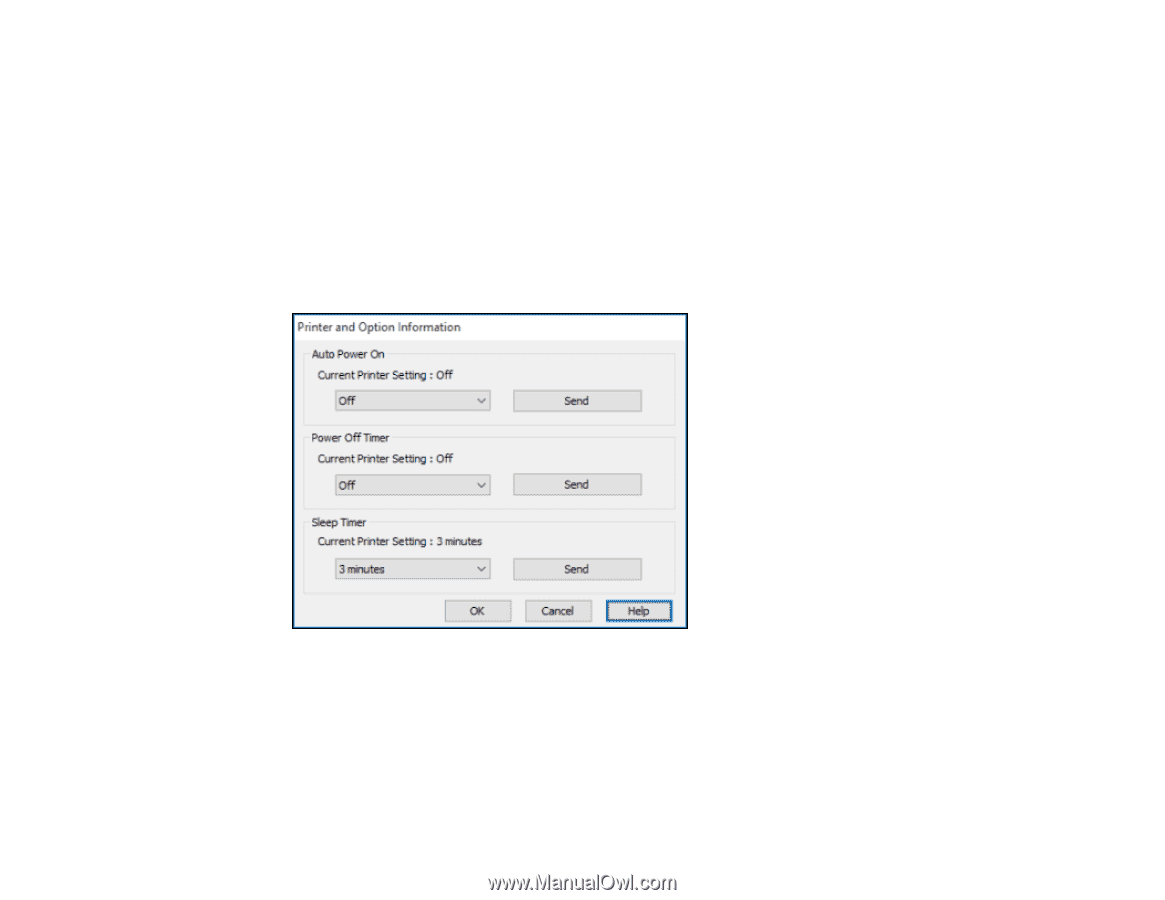
Changing the Power and Sleep Timer Settings - Windows
You can use the printer software to change the time period before the product enters sleep mode or
turns off automatically.
1.
Make sure your product is turned on.
2.
Access the Windows Desktop and right-click the product icon in the Windows taskbar.
3.
Select
Printer Settings
.
4.
Click the
Maintenance
tab.
5.
Click the
Printer and Option Information
button.
You see this screen:
6.
Turn on the
Auto Power On
setting if you want the product to automatically turn on when it receives
a print job.
Note:
This setting works with print jobs sent over a USB or network connection. Enabling this setting
slightly increases the product's power consumption in standby mode.
7.
Click
Send
.
18