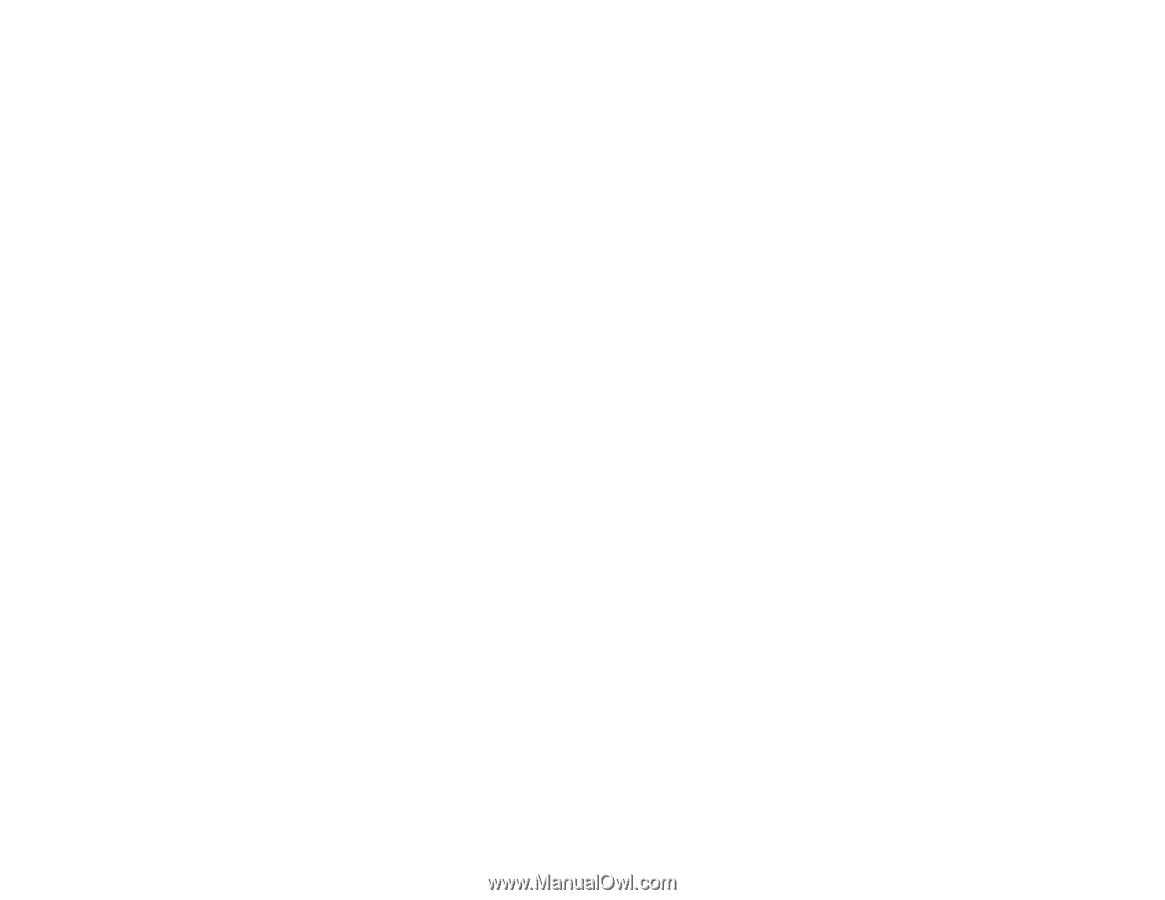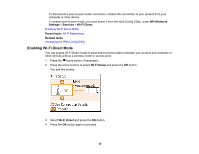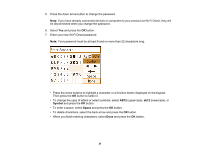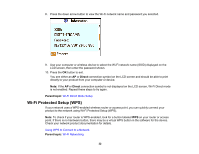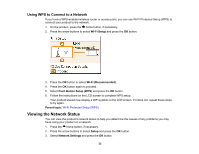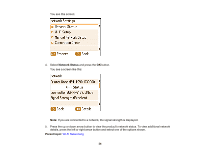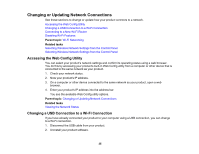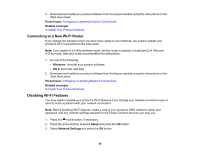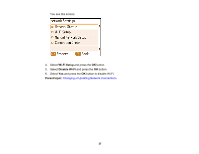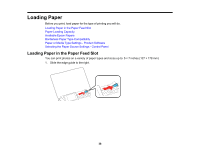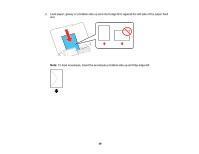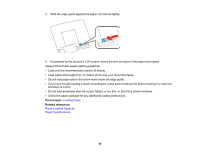Epson PictureMate PM-400 User Manual - Page 35
Changing or Updating Network Connections, Accessing the Web Config Utility
 |
View all Epson PictureMate PM-400 manuals
Add to My Manuals
Save this manual to your list of manuals |
Page 35 highlights
Changing or Updating Network Connections See these sections to change or update how your product connects to a network. Accessing the Web Config Utility Changing a USB Connection to a Wi-Fi Connection Connecting to a New Wi-Fi Router Disabling Wi-Fi Features Parent topic: Wi-Fi Networking Related tasks Selecting Wireless Network Settings from the Control Panel Selecting Wireless Network Settings from the Control Panel Accessing the Web Config Utility You can select your product's network settings and confirm its operating status using a web browser. You do this by accessing your product's built-in Web Config utility from a computer or other device that is connected to the same network as your product. 1. Check your network status. 2. Note your product's IP address. 3. On a computer or other device connected to the same network as your product, open a web browser. 4. Enter your product's IP address into the address bar. You see the available Web Config utility options. Parent topic: Changing or Updating Network Connections Related tasks Viewing the Network Status Changing a USB Connection to a Wi-Fi Connection If you have already connected your product to your computer using a USB connection, you can change to a Wi-Fi connection. 1. Disconnect the USB cable from your product. 2. Uninstall your product software. 35