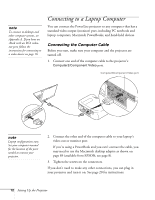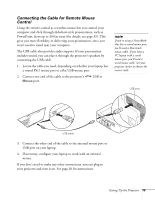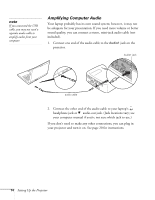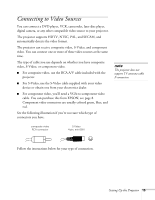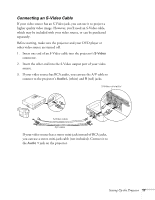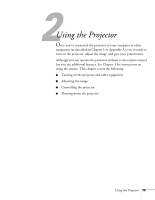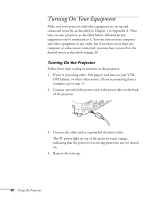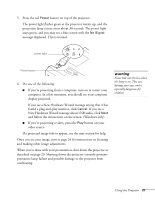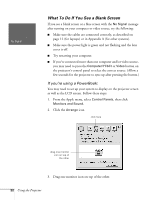Epson PowerLite 810p User Manual - Page 23
Connecting an S-Video Cable, If your video source has RCA audio, you can use the A/V cable
 |
View all Epson PowerLite 810p manuals
Add to My Manuals
Save this manual to your list of manuals |
Page 23 highlights
Connecting an S-Video Cable If your video source has an S-Video jack, you can use it to project a higher quality video image. However, you'll need an S-Video cable, which may be included with your video source, or can be purchased separately. Before starting, make sure the projector and your DVD player or other video source are turned off. 1. Insert one end of an S-Video cable into the projector's S-Video connector. 2. Insert the other end into the S-Video output port of your video source. 3. If your video source has RCA audio, you can use the A/V cable to connect to the projector's Audio L (white) and R (red) jacks. S-Video connector S-Video cable A/V cable If your video source has a stereo mini-jack instead of RCA jacks, you can use a stereo mini-jack cable (not included). Connect it to the Audio 1 jack on the projector. Setting Up the Projector 17