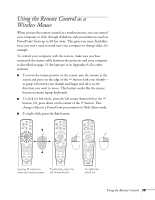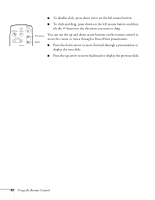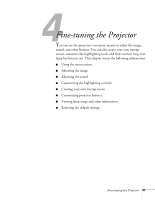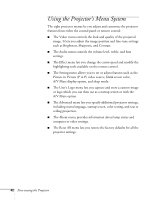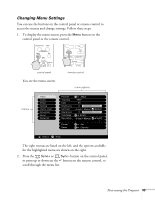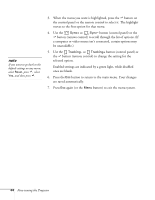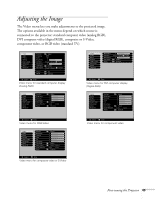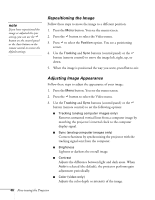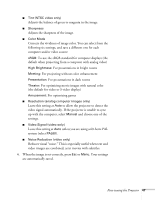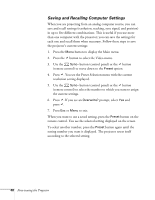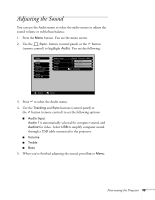Epson PowerLite 810p User Manual - Page 50
selected option., button remote control to change the setting for
 |
View all Epson PowerLite 810p manuals
Add to My Manuals
Save this manual to your list of manuals |
Page 50 highlights
note If you want to go back to the default settings on any menu, select Reset, press , select Yes, and then press . 3. When the menu you want is highlighted, press the button on the control panel or the remote control to select it. The highlight moves to the first option for that menu. 4. Use the Sync+ or Sync- button (control panel) or the button (remote control) to scroll through the list of options. (If a computer or video source isn't connected, certain options may be unavailable.) 5. Use the Tracking- or Tracking+ button (control panel) or the button (remote control) to change the setting for the selected option. Enabled settings are indicated by a green light, while disabled ones are blank. 6. Press the Esc button to return to the main menu. Your changes are saved automatically. 7. Press Esc again (or the Menu button) to exit the menu system. 44 Fine-tuning the Projector