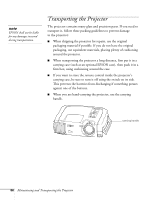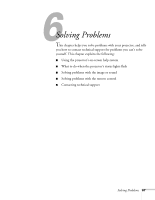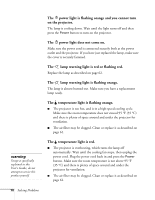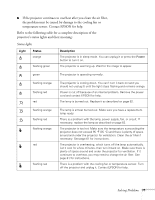Epson PowerLite 810p User Manual - Page 77
Solving Problems, Status lights, Refer to the following table for a complete description of
 |
View all Epson PowerLite 810p manuals
Add to My Manuals
Save this manual to your list of manuals |
Page 77 highlights
I If the projector continues to overheat after you clean the air filter, the problem may be caused by damage to the cooling fan or temperature sensor. Contact EPSON for help. Refer to the following table for a complete description of the projector's status lights and their meaning: Status lights Light Status orange flashing green Description The projector is in sleep mode. You can unplug it or press the Power button to turn it on. The projector is warming up. Wait for the image to appear. green The projector is operating normally. flashing orange flashing red red The projector is cooling down. You can't turn it back on (and you should not unplug it) until the light stops flashing and remains orange. Power is cut off because of an internal problem. Remove the power cord and contact EPSON for help. The lamp is burned out. Replace it as described on page 62. flashing orange flashing red flashing orange red flashing red The lamp is almost burned out. Make sure you have a replacement lamp ready. There is a problem with the lamp, power supply, fan, or circuit. If necessary, replace the lamp as described on page 62. The projector is too hot. Make sure the temperature surrounding the projector does not exceed 95 °F (35 °C) and there is plenty of space around and under the projector for ventilation. Clean the air filter if necessary. See page 61 for instructions. The projector is overheating, which turns off the lamp automatically. Let it cool for a few minutes, then turn it back on. Make sure there is plenty of space around and under the projector for ventilation. If it continues to overheat, you may need to change the air filter. See page 61 for instructions. There is a problem with the cooling fan or temperature sensor. Turn off the projector and unplug it. Contact EPSON for help. Solving Problems 71