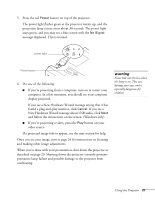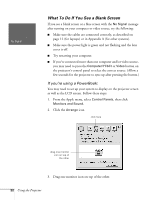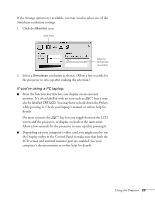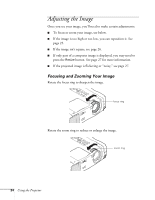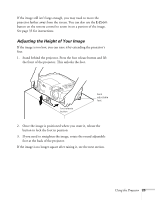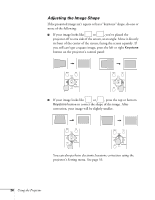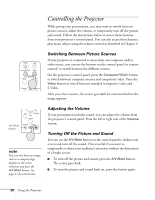Epson PowerLite 810p User Manual - Page 32
Adjusting the Image Shape, s control panel
 |
View all Epson PowerLite 810p manuals
Add to My Manuals
Save this manual to your list of manuals |
Page 32 highlights
Adjusting the Image Shape If the projected image isn't square or has a "keystone" shape, do one or more of the following: I If your image looks like or , you've placed the projector off to one side of the screen, at an angle. Move it directly in front of the center of the screen, facing the screen squarely. If you still can't get a square image, press the left or right Keystone button on the projector's control panel: Menu Esc Sync+ Tracking - Auto Tracking + Shift Keystone Sync- Menu Esc Sync+ Tracking - Auto Tracking + Shift Keystone Sync- I If your image looks like or , press the top or bottom Keystone button to correct the shape of the image. After correction, your image will be slightly smaller. Menu Esc Sync+ Tracking - Auto Tracking + Shift Keystone Sync- Menu Esc Sync+ Tracking - Auto Tracking + Shift Keystone Sync- You can also perform electronic keystone correction using the projector's Setting menu. See page 53. 26 Using the Projector