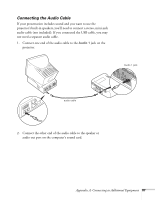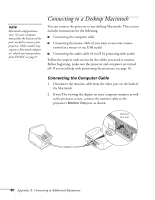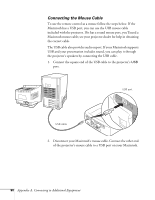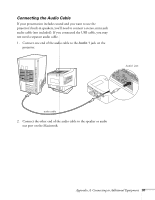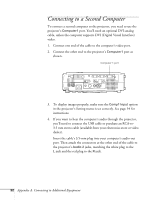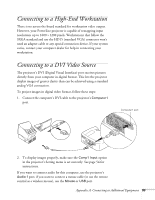Epson PowerLite 810p User Manual - Page 98
Connecting to a Second Computer
 |
View all Epson PowerLite 810p manuals
Add to My Manuals
Save this manual to your list of manuals |
Page 98 highlights
Connecting to a Second Computer To connect a second computer to the projector, you need to use the projector's Computer1 port. You'll need an optional DVI-analog cable, unless the computer supports DVI (Digital Visual Interface) video. 1. Connect one end of the cable to the computer's video port. 2. Connect the other end to the projector's Computer1 port as shown. Computer 1 port 3. To display images properly, make sure the Comp1 Input option in the projector's Setting menu is set correctly. See page 54 for instructions. 4. If you want to hear the computer's audio through the projector, you'll need to connect the USB cable or purchase an RCA-to3.5 mm stereo cable (available from your electronics store or video dealer). Insert the cable's 3.5-mm plug into your computer's audio-out port. Then attach the connectors at the other end of the cable to the projector's Audio 2 jacks, matching the white plug to the L jack and the red plug to the R jack. 92 Appendix A: Connecting to Additional Equipment