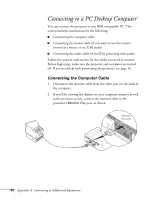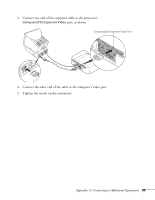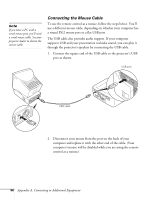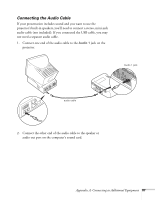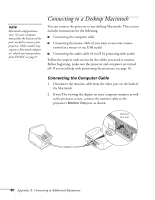Epson PowerLite 810p User Manual - Page 90
Connecting to a PC Desktop Computer, Connecting the Computer Cable
 |
View all Epson PowerLite 810p manuals
Add to My Manuals
Save this manual to your list of manuals |
Page 90 highlights
Connecting to a PC Desktop Computer You can connect the projector to any IBM-compatible PC. This section includes instructions for the following: I Connecting the computer cable I Connecting the mouse cable (if you want to use the remote control as a mouse or use USB audio) I Connecting the audio cable (if you'll be projecting with audio) Follow the steps in each section for the cables you need to connect. Before beginning, make sure the projector and computer are turned off. If you need help with positioning the projector, see page 10. Connecting the Computer Cable 1. Disconnect the monitor cable from the video port on the back of the computer. 2. If you'll be viewing the display on your computer monitor as well as the projector screen, connect the monitor cable to the projector's Monitor Out port, as shown. Monitor Out port 84 Appendix A: Connecting to Additional Equipment