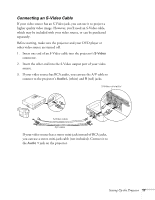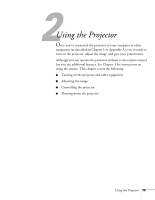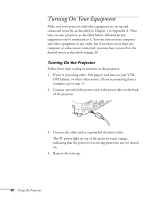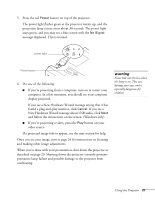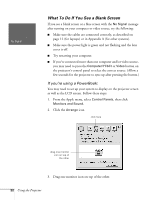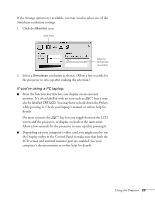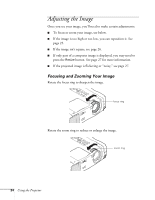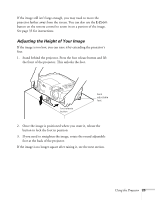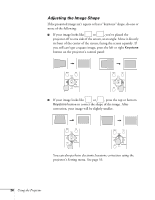Epson PowerLite 810p User Manual - Page 28
What To Do If You See a Blank Screen, If you, re using a PowerBook - lcd
 |
View all Epson PowerLite 810p manuals
Add to My Manuals
Save this manual to your list of manuals |
Page 28 highlights
No Signal What To Do If You See a Blank Screen If you see a blank screen or a blue screen with the No Signal message after turning on your computer or video source, try the following: I Make sure the cables are connected correctly, as described on page 12 (for laptops) or in Appendix A (for other systems). I Make sure the power light is green and not flashing and the lens cover is off. I Try restarting your computer. I If you've connected more than one computer and/or video source, you may need to press the Computer/YCbCr or Video button on the projector's control panel to select the correct source. (Allow a few seconds for the projector to sync up after pressing the button.) If you're using a PowerBook: You may need to set up your system to display on the projector screen as well as the LCD screen. Follow these steps: 1. From the Apple menu, select Control Panels, then click Monitors and Sound. 2. Click the Arrange icon. click here drag one monitor icon on top of the other 3. Drag one monitor icon on top of the other. 22 Using the Projector