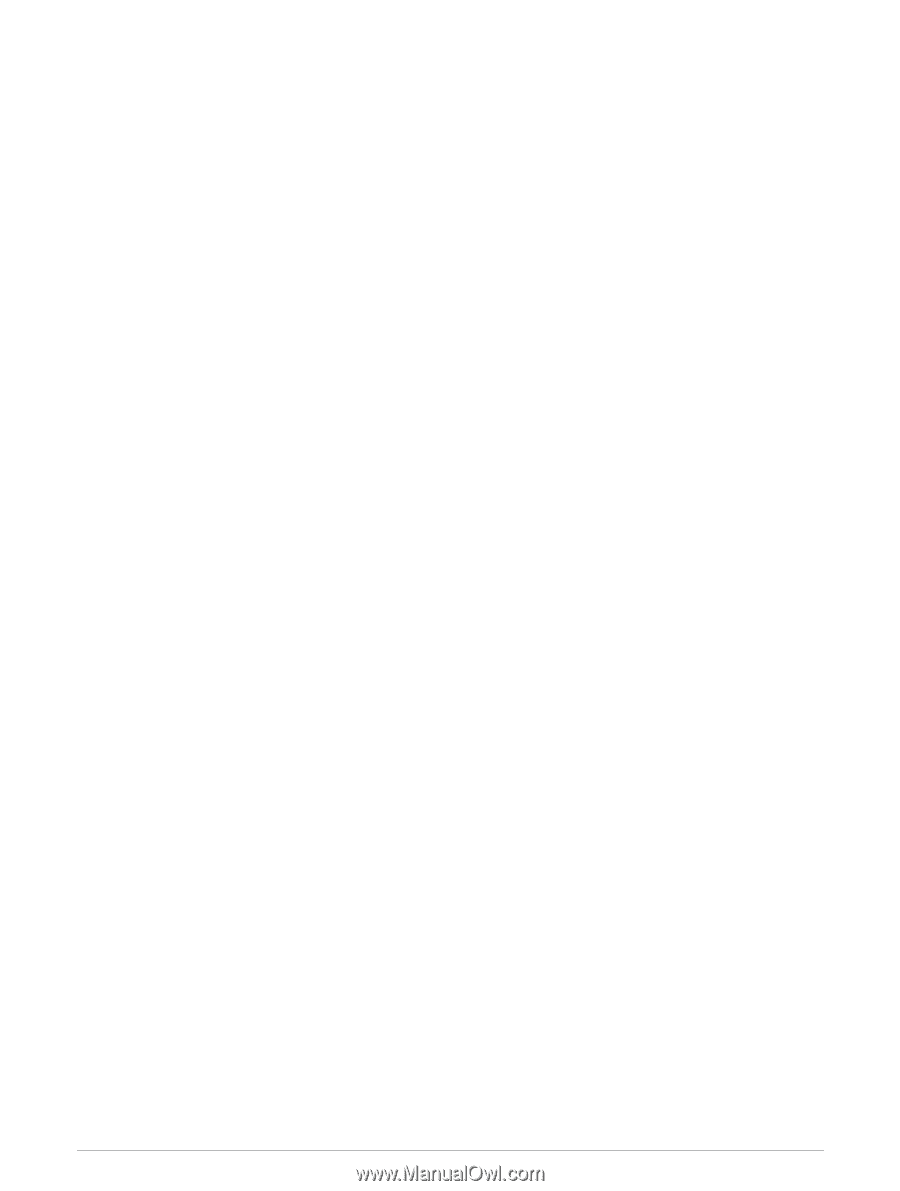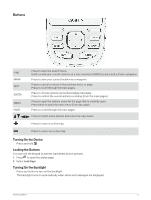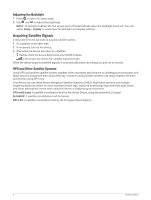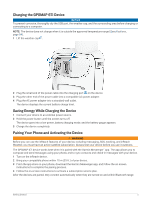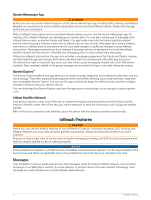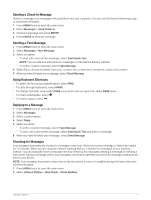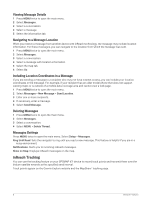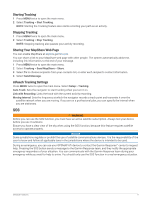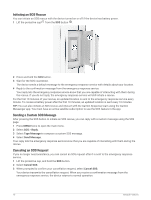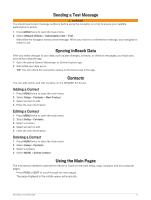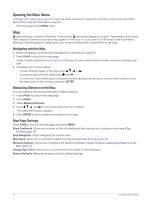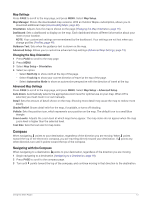Garmin GPSMAP 67i Owners Manual - Page 14
Viewing Message Details, Navigating to a Message Location, Including Location Coordinates in a Message
 |
View all Garmin GPSMAP 67i manuals
Add to My Manuals
Save this manual to your list of manuals |
Page 14 highlights
Viewing Message Details 1 Press MENU twice to open the main menu. 2 Select Messages. 3 Select a conversation. 4 Select a message. 5 Select the information tab. Navigating to a Message Location When you receive a message from another device with inReach technology, the message may include location information. For these messages, you can navigate to the location from which the message was sent. 1 Press MENU twice to open the main menu. 2 Select Messages. 3 Select a conversation. 4 Select a message with location information. 5 Select the map tab. 6 Select Go. Including Location Coordinates in a Message If you are sending a message to a recipient who may not have internet access, you can include your location coordinates in the message. For example, if your recipient has an older model phone that does not support viewing maps or is outside of a mobile data coverage area and cannot view a web page. 1 Press MENU twice to open the main menu. 2 Select Messages > New Message > Send Location. 3 Enter one or more recipients. 4 If necessary, enter a message. 5 Select Send Message. Deleting Messages 1 Press MENU twice to open the main menu. 2 Select Messages. 3 Select a conversation. 4 Select MENU > Delete Thread. Messages Settings Press MENU twice to open the main menu. Select Setup > Messages. Ring Until Read: Sets the navigator to ring until you read a new message. This feature is helpful if you are in a noisy environment. Notifications: Alerts you to incoming inReach messages. Show on Map: Displays inReach messages on the map. inReach Tracking You can use the tracking feature on your GPSMAP 67i device to record track points and transmit them over the Iridium satellite network at the specified send interval. Track points appear on the Garmin Explore website and the MapShare™ tracking page. 8 inReach Features