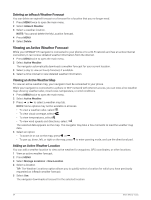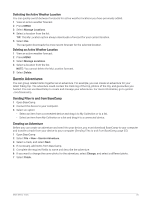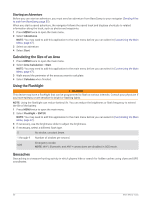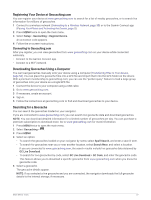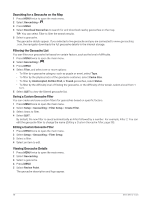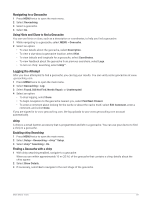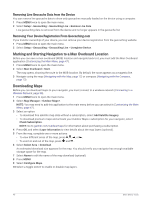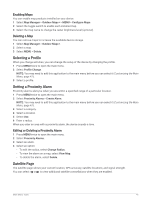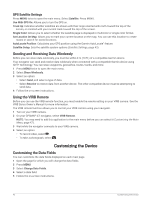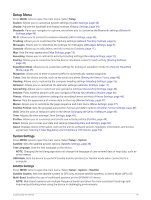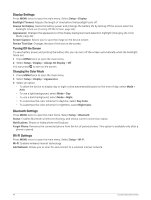Garmin GPSMAP 67i Owners Manual - Page 45
Navigating to a Geocache, Using Hints and Clues to find a Geocache, Logging the Attempt, chirp
 |
View all Garmin GPSMAP 67i manuals
Add to My Manuals
Save this manual to your list of manuals |
Page 45 highlights
Navigating to a Geocache 1 Press MENU twice to open the main menu. 2 Select Geocaching. 3 Select a geocache. 4 Select Go. Using Hints and Clues to find a Geocache You can use hints or clues, such as a description or coordinates, to help you find a geocache. 1 While navigating to a geocache, select MENU > Geocache. 2 Select an option: • To view details about the geocache, select Description. • To view a clue about a geocache location, select Hint. • To view latitude and longitude for a geocache, select Coordinates. • To view feedback about the geocache from previous searchers, select Logs. • To turn on chirp™ searching, select chirp™. Logging the Attempt After you have attempted to find a geocache, you can log your results. You can verify some geocaches at www .geocaching.com. 1 Press MENU twice to open the main menu. 2 Select Geocaching > Log. 3 Select Found, Did Not Find, Needs Repair, or Unattempted. 4 Select an option: • To stop logging, select Done. • To begin navigation to the geocache nearest you, select Find Next Closest. • To enter a comment about looking for the cache or about the cache itself, select Edit Comment, enter a comment, and select Done. If you are signed in to www.geocaching.com, the log uploads to your www.geocaching.com account automatically. chirp A chirp is a small Garmin accessory that is programmed and left in a geocache. You can use your device to find a chirp in a geocache. Enabling chirp Searching 1 Press MENU twice to open the main menu. 2 Select Setup > Geocaching > chirp™ Setup. 3 Select chirp™ Searching > On. Finding a Geocache with a chirp 1 With chirp searching enabled, navigate to a geocache. When you are within approximately 10 m (33 ft.) of the geocache that contains a chirp, details about the chirp appear. 2 Select Show Details. 3 If necessary, select Go to navigate to the next stage of the geocache. Main Menu Tools 39