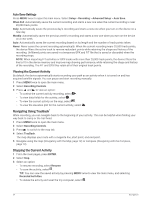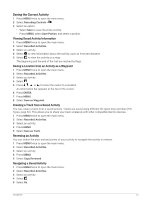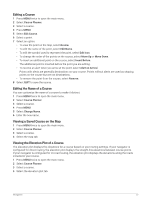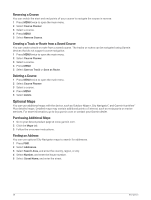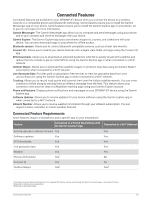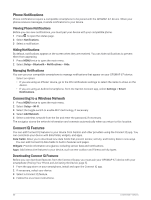Garmin GPSMAP 67i Owners Manual - Page 32
Deleting a Saved Activity, Courses, Creating a Course, Creating a Course Using the Map
 |
View all Garmin GPSMAP 67i manuals
Add to My Manuals
Save this manual to your list of manuals |
Page 32 highlights
Deleting a Saved Activity 1 Press MENU twice to open the main menu. 2 Select Recorded Activities. 3 Select an activity. 4 Press MENU. 5 Select Delete. Courses A course can have multiple destinations, and can be navigated point to point or on routable roads. Courses are saved as FIT files on the device. Creating a Course 1 Press MENU twice to open the main menu. 2 Select Course Planner > Create Course. 3 Select a course creation method: • To create a course with no map adjustments or recalculations, select Direct Path. • To create a course that adjusts to follow map data and recalculates as needed, select Roads & Trails. 4 Select Select First Point. 5 Select a category. 6 Select the first point in the course. 7 Select Use. 8 Select Select Next Point to add additional points to the course. 9 Select Done. Creating a Course Using the Map 1 Press MENU twice to open the main menu. 2 Select Course Planner > Create Course. 3 Select a course creation method: • To create a course with no map adjustments or recalculations, select Direct Path. • To create a course that adjusts to follow map data and recalculates as needed, select Roads & Trails. 4 Select Select First Point > Use Map. 5 Select a point on the map. 6 Select Use. 7 Move the map, and select additional points on the map to add to the course. 8 Select Done. Navigating a Saved Course 1 Press FIND. 2 Select Courses. 3 Select a course. 4 Select Go. By default, your route appears as a straight line on the map. 26 Navigation